Not sure whether your mail makes it to the right participant’s inbox?
Do you want to see who opens your emails?
YES.
Then, it’s time to logging your WordPress emails.
In today’s guide, you will learn how to log your emails with WordPress using the WP Mail SMTP plugin.
What is WP Mail SMTP?
WP Mail SMTP is a mailer WordPress plugin that sends emails using a Simple Mail Transfer Protocol (SMTP) server.
WP Forms acquired it from Callum Macdonald. It is one of the best drag and drop form builders for WordPress.
Why should you turn email logs on?
Email marketing is still the cheapest and reliable marketing tactics. In fact, for every 1$ spent, email marketing generates $40 ROI that is higher than other marketing strategies. (Source: DMA)
To get more revenue from email marketing your emails deliverability should be high.
…And WP Mail SMTP is the perfect solution to deal with it.
Here are the benefits of using email logging on your WordPress website:
- You will get email alerts when someone fills out a form
- You will receive notification emails when plugins and theme updates are available
- You will receive notification about WordPress password resets
- You can track who received which emails
- You can know the date and time when emails sent
- You can see email logging to know if emails delivered successfully
Also read: How to Choose a Personal Email Address
How to setup WordPress email logs
Setting up WordPress email logs is easy and won’t take much time. Here is the step-by-step guide on how to set up email logs in WordPress.
Step 1 – Install the WP Mail SMTP Plugin
First, you’ll have to install and activate the WP Mail SMTP plugin on your WordPress.
In case, if you don’t want to set up WP Mail SMTP plugin yourself, you can ask WP Mail SMTP team to do it for you.
All you have to apply for the White Glove Setup and WP Mail SMTP team will do all the leg work for you.
Step 2 – Enable WordPress email logs
After activation, the WP Mail SMTP plugin go to the Setting>>WP Mail SMTP and then click on the Email Log tab.
Here you will see an option name Enable Log, click on that to enable. Once you enable, it will start keeping a record of each email sent from your website.
Here is what email logs record you can view:
- Email delivery status
- Email sent date and time
- Email subject line
- Recipient email address including CC and BCC
- Number of attachment in the emails
- Mailer options and more
Additionally, there is another option named Log Email Content; click on that.
The Log Email Content option will store all the content of emails sent from your site. Moreover, it will keep a record of sensitive details like passwords, etc.
It’s up to you whether you want to enable Log Email Content or not. However, it doesn’t make much difference and is an optional feature.
Once finished, click “Save Settings” to enable the WordPress email logging.
Step 3 – See WordPress email logs
Click on the WP Mail SMTP>>Email Log from WordPress dashboard to find the email logs.
You will see a list of emails sent from your website. Click on the subject of any email to see more details.
When you click on the subject, a new page will open with more information for that particular email.
Congrats! Your email log setup is complete.
Wasn’t it easy?
It told you already.
Final Thoughts!
You can fix all your WordPress email problems for forever with WP Mail SMTP.
WP Mail SMTP plugin ensures that your mail reaches directly to the inbox. The best part of WP Mail SMTP integrates with all popular SMTP providers that mean your emails are secure.
Don’t stress over your head install WP Mail SMTP now and boost your email marketing with 100% email deliverability.
Let me in the comment section what do you think about WP Mail SMTP.

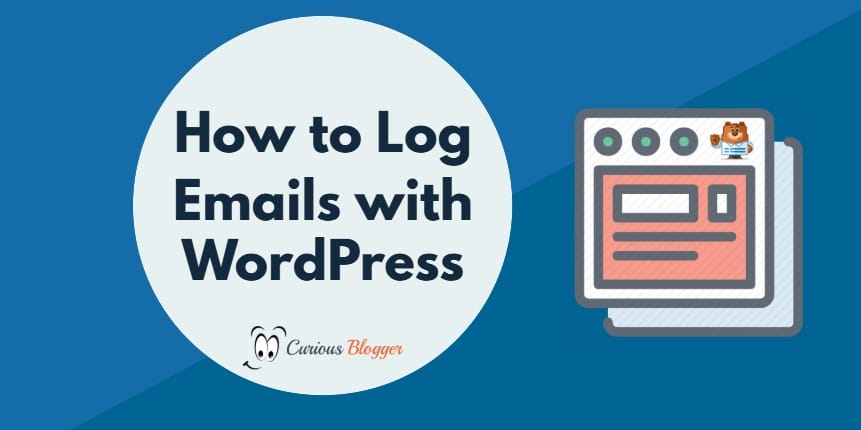

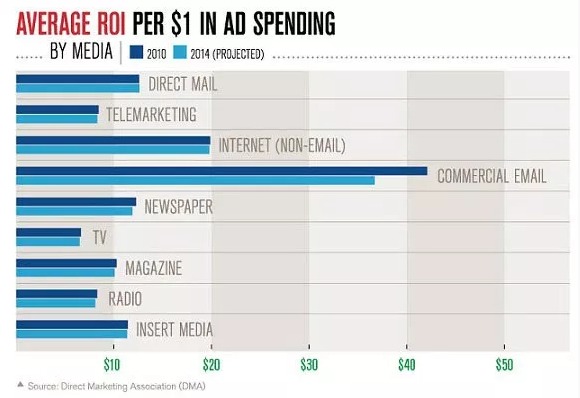
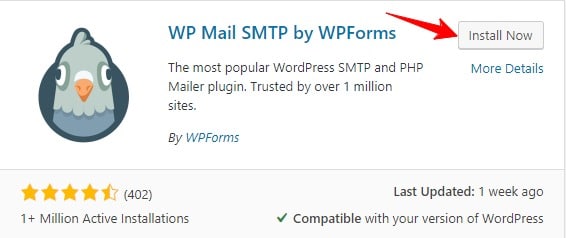
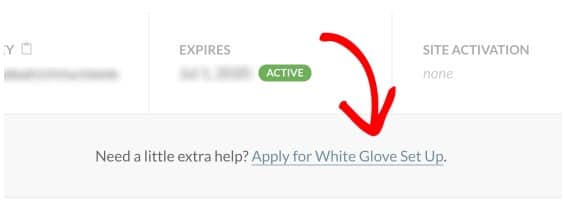
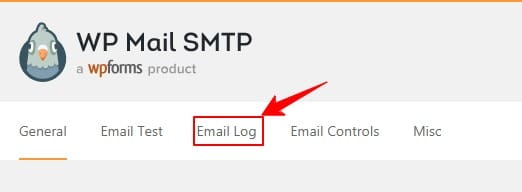
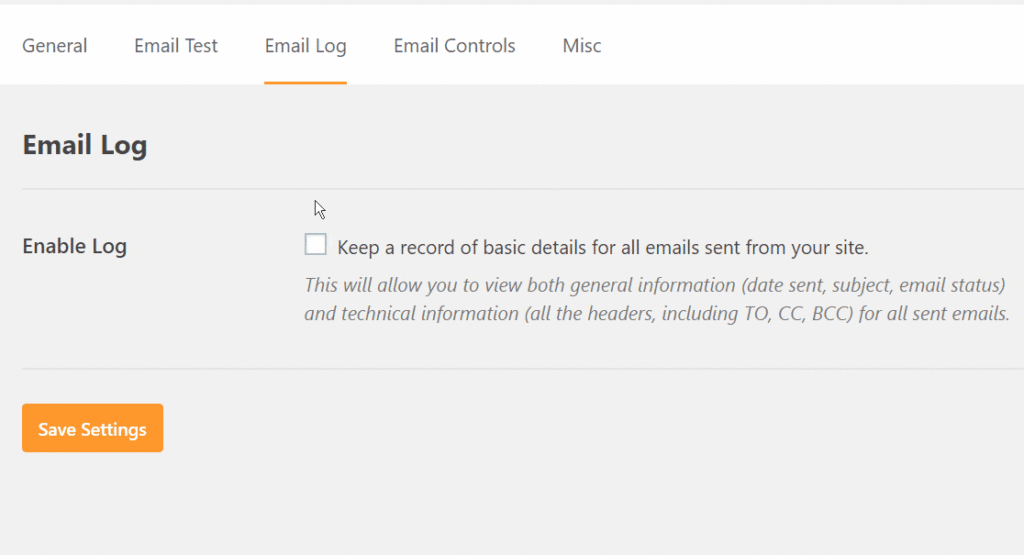

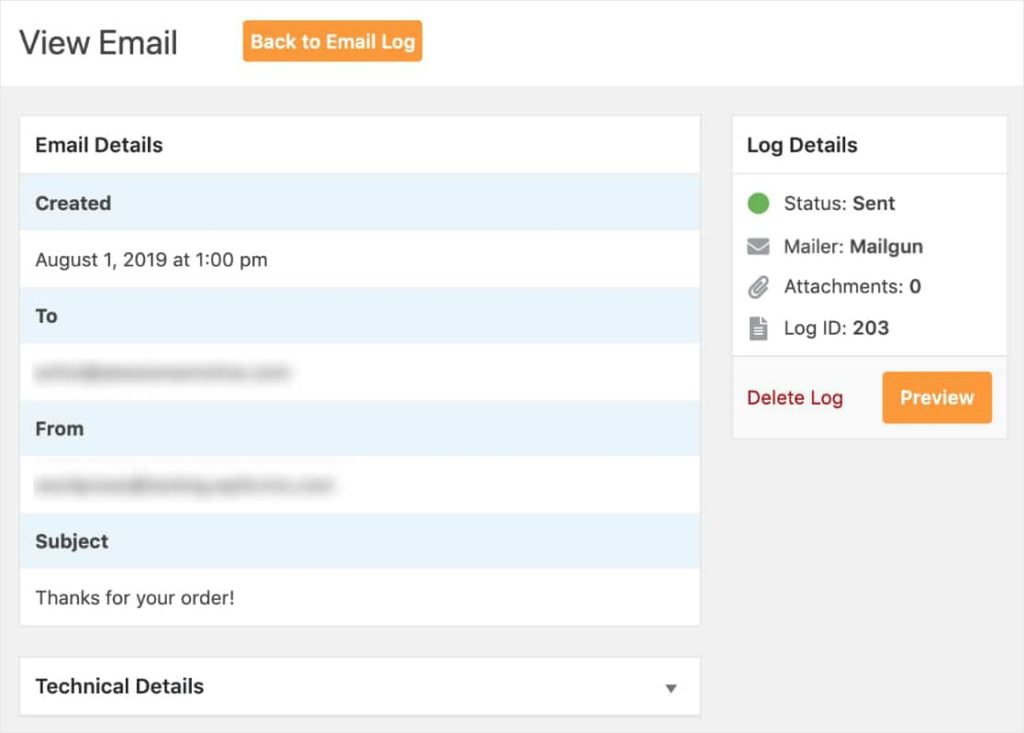






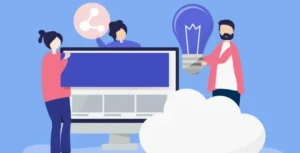


1 thought on “How to Log Your Emails with WordPress”
nice article bro thanks for sharing better information.