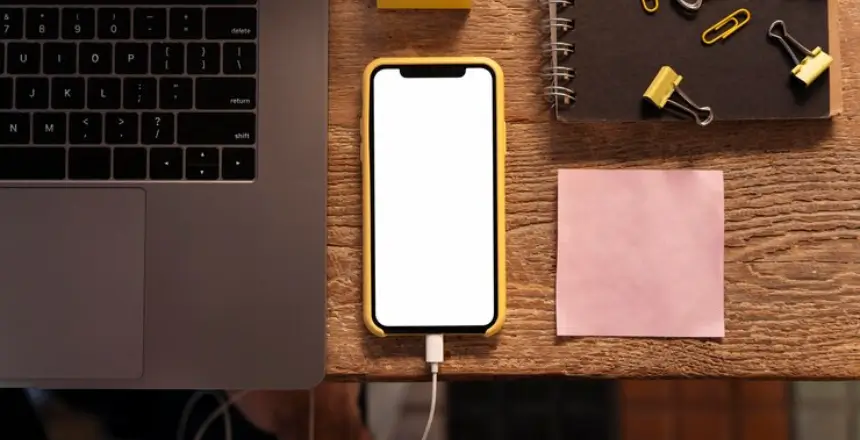When you’re fully engrossed in a project and making great progress, we’ve all experienced that moment when – brrriing! – a phone notification interrupts, compelling us to check if it’s urgent.
This isn’t an isolated incident; in fact, Harvard researchers tested nearly 800 individuals and discovered that their cognitive abilities were impaired when their cell phones were nearby while they were working, even if the phones were turned off.
This phenomenon has become so widespread that linguists have even coined the term ‘nomophobia‘ to describe the fear of being without a mobile phone. Regrettably, studies indicate that this constant need to have a phone around is detrimental to our productivity in the workplace.
We decided to take a different path and prepared productivity hacks for iPhone users. You don’t have to give up your smartphone because it can be used for good, even if you’re a blogger.
How to Supercharge iPhone Productivity?
#1 Automatically Close Tabs
If you often find yourself with numerous open websites in Safari tabs on your phone, it can result in wasted battery, memory space, and time when searching for the one you actually need.
To address this issue:
- Open Settings and navigate to Safari.
- Scroll down to the Tabs section.
- Choose the option to close tabs manually, or set your phone to automatically delete tabs that haven’t been used for a day, week, or month.
#2 Clean Your iPhone
Rummaging through a huge amount of data and applications is the opposite of productivity. There is even a special phone cleaner. We would add it to iPhone productivity apps for bloggers, without which it isn’t easy to work.
This cleaning app can remove various junk, including duplicate files, and applications, and also compress videos. You can check over here and learn more about the benefits of CleanUp. One of them is a secret section, to which you will need a password.
#3 Use A Calendar App
Ravi Dava, the CEO of Rockstar Marketing, strongly believes in the transformative power of Calendly. Having relied on it for years, he cannot fathom how he would manage without it. On the company website, there is a Calendly link that allows interested individuals to easily schedule a call at their convenience, eliminating the need for back-and-forth email exchanges to find a suitable time.
Moreover, Calendly seamlessly integrates with Zoom, automatically setting up a Zoom meeting and sending both parties a Zoom link via email when a call is booked. Additionally, Calendly sends timely reminders to callers, minimizing the chances of no-shows.
#4 3D Touch
If you have an iPhone 6s or 6s Plus, you can press the keyboard deeper to transform it into a trackpad. While keeping your finger pressed, swipe left or right to move the cursor accordingly. By pressing deeper before swiping, you can also select text while maneuvering the cursor. This feature is incredibly cool and the optimal way to navigate the cursor on iOS.
#5 Use Tags In Notes
Organizing your notes becomes easier with this efficient method. Regardless of the folders they reside in, you can group related notes together using Smart Folders.
To get started, open Notes and tap on the New Folder option located in the bottom-left corner of the screen. Choose between creating a local folder or having it available on iCloud. Next, tap on New Smart Folder, name the folder, and select the tags you wish to collect within this Smart Folder.
#6 Responses From Your Lock Screen
If you receive a message notification and need to respond quickly without unlocking your phone and waiting for the app to load, or if you prefer not to be distracted by the endless fun on your unlocked phone, here’s a trick: long press (i.e., press and hold down) the message notification to open its preview and click ‘Reply.’ In the Messages app, you can even slide your finger up the screen to access three quick suggested responses.
#7 Save Webpages For Later
If you come across an interesting online article that you want to explore later, wouldn’t it be great if you could access it offline too?
(Your flights will become more enjoyable.) Simply long-press the webpage link, tap ‘Add to Reading List,’ or save it in a customized Bookmark list. You can easily retrieve the webpage later when you’re less distracted, even without a cell signal.
#8 Use A Task Management App
Rob Williams, a director at Hawthorn International, a clothing manufacturer, relies on online task and project management tools to keep their factory’s production line on track.
With four production lines and over 20 orders at any given time, Asana is instrumental in delegating tasks to the relevant teams or individuals. Asana offers a daily task schedule and seamlessly integrates all production sectors.
Coordinating pattern developers, fashion designers, and the fabric mill, as well as quality checking, steaming, and pressing teams would be challenging without an online system. This system enables Rob’s team to delegate, manage, and view various production areas in real-time.
Conclusion
If you don’t rely on your iPhone to blog, it’s probably just a distraction. You can simply put your smartphone away, or you can optimize it in such a way that it helps. The approaches listed above will help you get the most out of your iPhone and become more productive as bloggers, family people, and travelers.