In today’s post, I will show you how to hide friends on Facebook from others.
In fact, I’ll show you exact steps that you can use to hide friends on FB in minutes.
The more people are engaging on Facebook, the more they concern about how to hide friends on Facebook.
Because of the annoying people who look others Facebook profile and friend lists, and sometimes bored to death, for them privacy has become a serious matter on Facebook.
That’s why recently Facebook has added a lot of new settings for maintaining a user’s privacy.
When a new user joins Facebook, he takes care of almost everything in his profile such as status, photos, albums, etc.
But, one thing that he often forgets is to hide friends on Facebook.
Many people don’t have any problem with hiding friends list on Facebook, but some people want to do it.
Everyone has their own points of view regarding Facebook hide friends.
If you are one of them, who feel uncomfortable to show your friend list to anyone and concern how do I hide my friends list on Facebook?
You don’t need to worry anymore or delete Facebook account just because of annoying people..
But first…
Why should you hide friends on Facebook?
The main reason you should hide friends list on Facebook is when leaving your friend list public, many people see that list and start adding your friends blindly even if they don’t know them.
Moreover, it gets worse when one of your female friends sent you to message that your friend has sent her request or talking rubbish.
To avoid any situation like this, it would be better your friend list be visible only to you and hidden from others.
In this post, I’ll show you step-by-step how to hide friends on Facebook.
This post will cover everything you need to know the new Facebook privacy settings and the latest changes Facebook has made.
Let’s get started…
Step 1. Login to your Facebook Account and move to your Facebook profile page.
Step 2. Once you have logged in your Facebook profile the second step is to click on friends.
Step 3. Now click on the right side “Pencil Icon” and then right click on “Edit Privacy.” It will open a new pop-up where you will see the other privacy setting.
This is from where can control who can see your friend list and who can’t.
Furthermore, you can also manage who can see the people, pages, and lists you follow?
In my case, I have kept it visible for me only, so none of my friends get a friend request from the unknown persons whom they don’t know.
This if how to hide your friends on Facebook from others.
However, it is up to you whether you keep your Facebook friend list visible for others or not.
But if you would take my advice, I would say keep it hidden to save the privacy of your friends.
Using Facebook is good, but make sure you maintain your Facebook account security and as well as your friends.
Also read: How to Download Video From Facebook

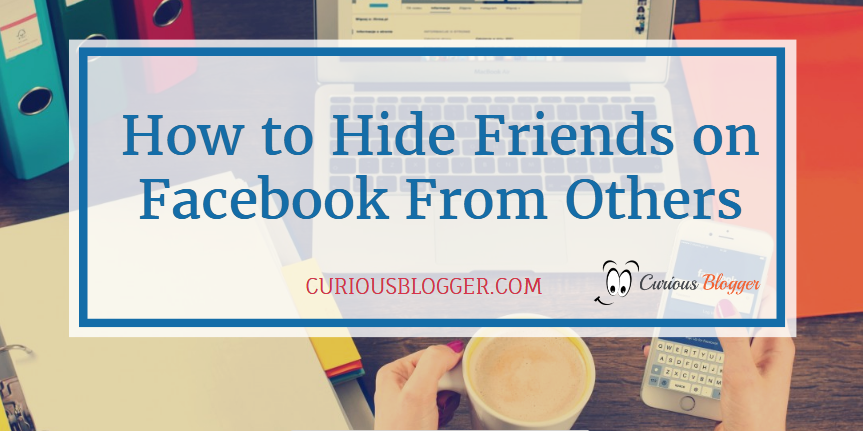

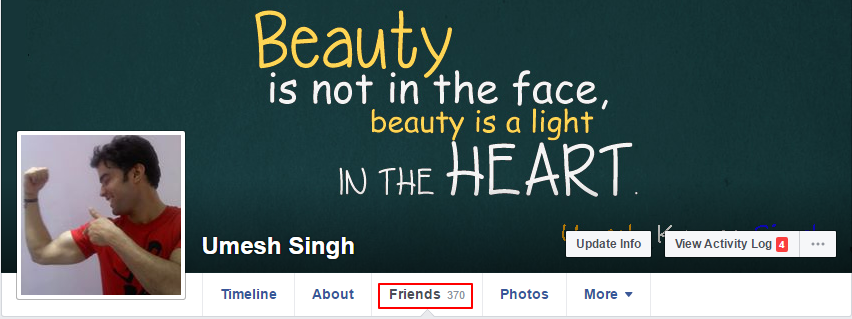
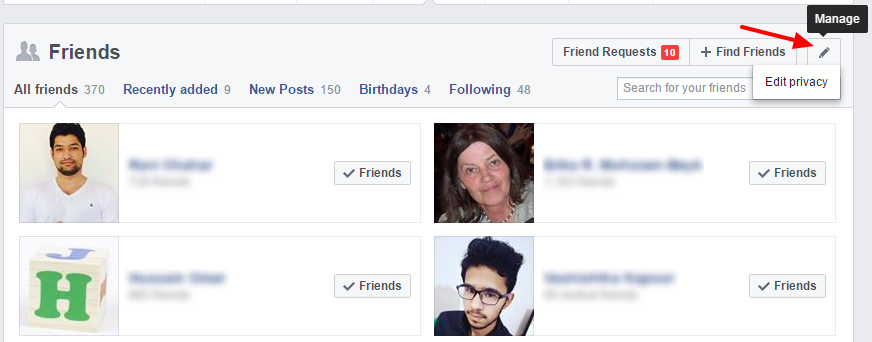
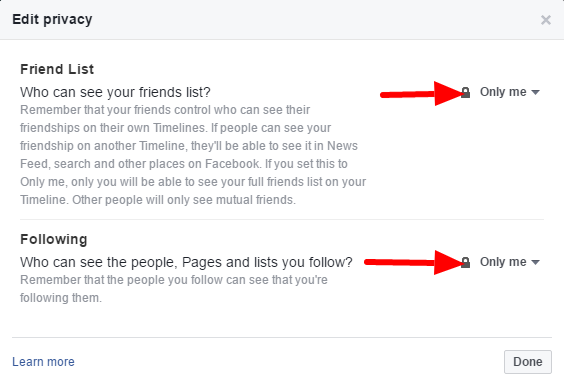



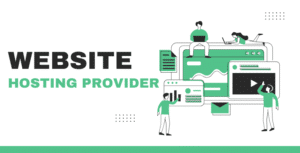




2 thoughts on “How to Hide Friends on Facebook From Others”
Hey Umesh,
Amazing tutorial regarding burning topic. Most of time we need some privacy to public and hence we need to hide our personal friends to mass. You have very nicely elaborated in well manner.
Many Fb user doesn’t know to how to hide friends on Fb from public, but you have made crystal clear and going to very helpful for newbie users and experts too. Thanks for sharing.
With best wishes,
Amar kumar
Hi Bro, thanks for your thoughtful comment. Hiding Facebook friends has become necessary for all of us because of securing our friends facebook account from spam.