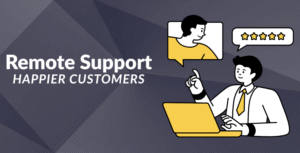So you want to use CapCut in India? I’ve been using even today since the ban happened in 2020.
Let me show you exactly how I do it.
I know, I know everyone says “just use a VPN” but most guides don’t actually show you the real process.
Half the time the screenshots are fake or outdated. This guide is different because I’m literally using CapCut right now while writing this.
Quick Background (Skip if You Want)
CapCut got banned in June 2020 along with TikTok and a bunch of other Chinese apps under the Information Technology Act of 2000.
The government said these apps were “prejudicial to sovereignty and integrity of India”, basically data privacy concerns with ByteDance.
But here’s what most people don’t realize the app itself never stopped working. The servers are still running, the features still work. India just blocked access to downloading it.
Why I Still Use CapCut Instead of Alternatives
I’ve tried everything. InShot, KineMaster, Filmora, even DaVinci Resolve. But CapCut is still the best for what I do:
- No watermarks (seriously, completely free)
- Auto captions that actually work with Hindi
- Background removal that doesn’t look terrible
- Massive music library – over 500,000 tracks
- Works on my phone and laptop, syncs everything
Apart from video editing it also have some of the best AI tools that one can use, these are:
- Dreamina (text to image generator)
- Social media short video generator
- Text-to-speech generator
- And, CapCut Pro for eCommerce content.
Most alternatives either cost money or add those annoying watermarks. KineMaster wants ₹793/month just to export without their logo.
What You Actually Need to Use CapCut in India
Don’t worry it’s easy, all you need:
- A VPN (I’ll show free and paid options)
- 10 minutes to set up
- Your phone/laptop
That’s it.
How to Find a VPN That Works
Proton VPN (Free Option)
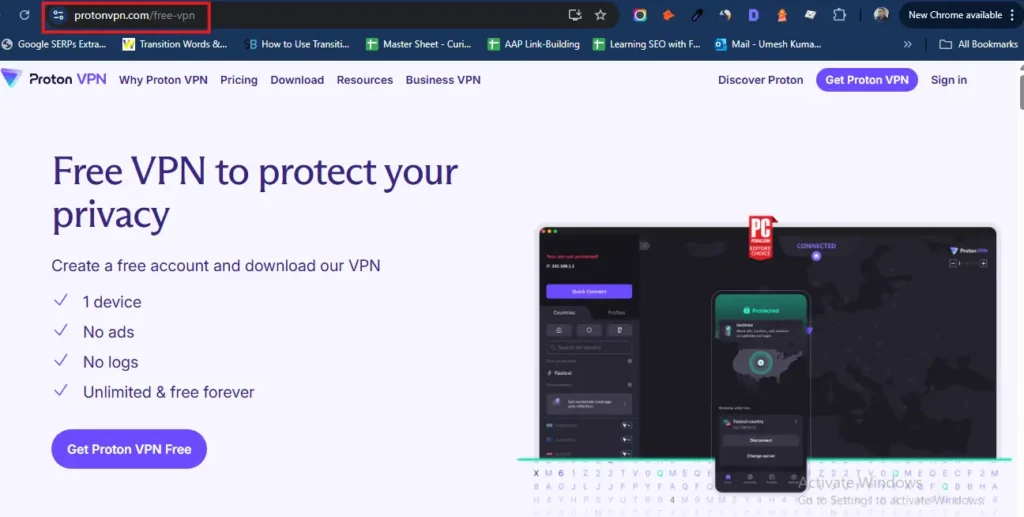
If you just want to test this whole thing out:
1. Go to protonvpn.com.
2. Sign up for free (just need your email)
3. Download their app if you want to use it on mobile.
4. Connect to Netherlands or Japan
Works fine for basic editing. It’s slower but, it’s free so nothing to loose.
What I Actually Use (Paid Options)
I’ve spent a lot of money testing VPNs. Here’s what actually works:
Surfshark – ₹173/month
This is what I recommend to most people. Unlimited devices, decent speeds. Sometimes gets a bit slow during peak hours but overall solid.
NordVPN – ₹295/month
Faster than Surfshark, this is what I use personally. Never had issues with 4K editing. More expensive but worth it if you edit a lot.
ExpressVPN – ₹434/month
Most expensive but foolproof. If you’re not tech-savvy and just want something that works every time, go with this.
Yeah I get small commissions if you use my links, but I’d recommend these anyway since I actually use them.
How to Set Up Capcut for Windows? (Step by Step)
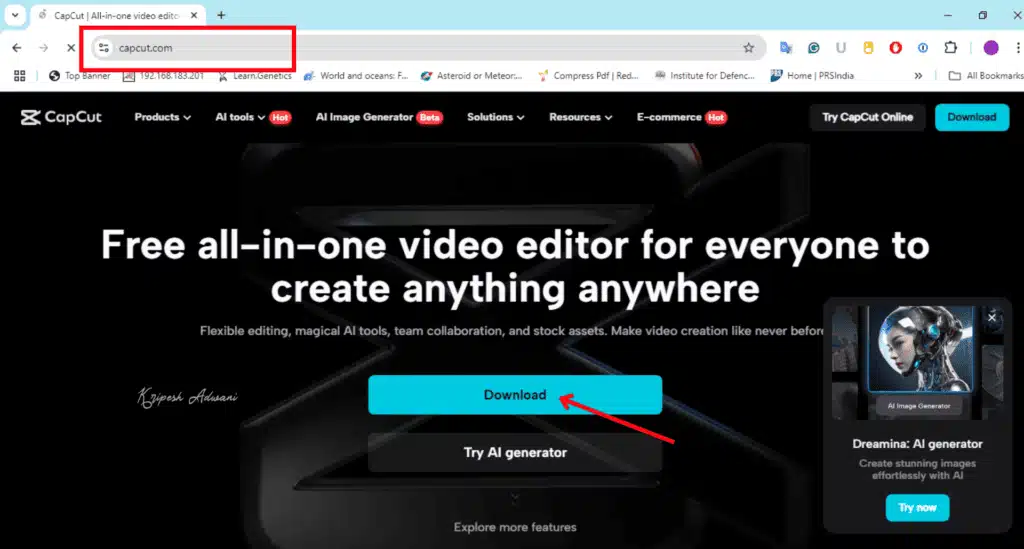
1. Turn on your VPN first and connect to Singapore or Japan (fastest from India)
2. Go to capcut.com it should load normally now
3. Next, click on the ‘Download’ button to install CapCut on your system (Windows or Mac). It might take some time depending on the VPN.
4. After download install it like any other app.
5. Sign up with Gmail. I avoid Facebook login, causes weird region issues.
6. That’s it. You’re ready to use CapCut like before.
How to Set Up CapCut for Android?
This is a bit trickier since it’s not on Play Store:
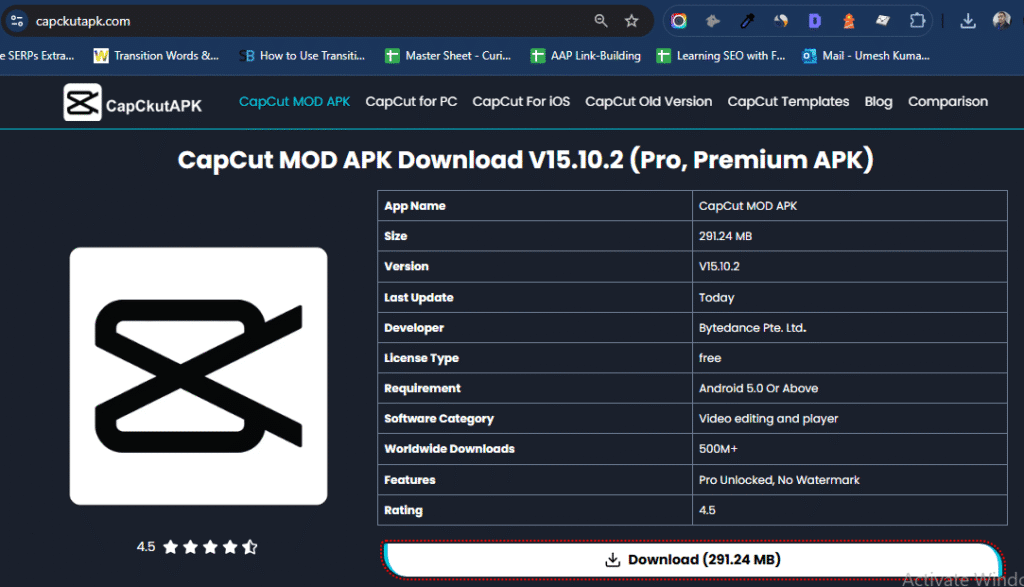
1. Open your mobile and connect to VPN, (it’s important)
2. Go to capkcutapk.com (other sites have old versions) and download the APK on your phone
3. Allow unknown sources from Settings > Security
4. Install the APK and done.
Save that APK file somewhere. You won’t get updates through Play Store so you’ll need to manually update later.
For iPhone
1. Connect your VPN to US server
2. Change App Store region from Settings > Apple ID > Country
3. Download CapCut
4. Change back to India if you want
Best VPN Server Locations to Use (From My Testing)
I’ve tried connecting from Delhi, Mumbai, Bangalore. Here’s what works best:
Fastest you can use:
- Singapore (lowest ping)
- Japan (good backup)
- Hong Kong (decent)
Location you should avoid:
- US servers (too far)
- Europe (slow)
- Any free server locations (crowded)
Alternatives If You Don’t Want VPN Hassle
Sometimes you just want something simple:
- InShot – Available on Play Store, decent for basic edits, ₹299/month removes watermark
- DaVinci Resolve – Professional grade, completely free, but you need a powerful computer and it’s complex
- YouCut – Free with no watermark, but very limited features
- KineMaster – Good features, ?793/month though
Honestly, once you set up CapCut with VPN, it’s easier than learning new software.
Now you’re thinking…
Is Using VPN Legal in India?
Yes. Using VPN is completely legal in India. You’re not breaking any laws accessing CapCut this way.
Just don’t use it for anything illegal, obviously.
Frequently Asked Questions
Does free VPN work for editing?
Yeah but it’s slow. Fine for trying it out, annoying for regular use.
Can I use CapCut without VPN after installing?
Sometimes on mobile, usually not on desktop. Better to keep VPN connected.
Which server is fastest?
Singapore from India. Japan if Singapore is crowded.
What if VPN expires?
You can’t access CapCut until you renew or get new VPN.
Can I make money from CapCut videos?
Yep, no restrictions on commercial use.
My Honest Take
I’ve been doing this for 3+ years. The VPN setup takes 10 minutes, then you have the best free video editor available.
If you edit videos regularly, get a paid VPN. The ₹165-282/month saves you hours of frustration.
And to edit occasionally, try the free Proton VPN first.
If you don’t want to use VPNs, InShot is decent for basic stuff.
But once you use CapCut’s AI features and massive content library, it’s hard to go back to anything else.
VPN links have my referral codes – I make small commissions but only recommend what I actually use.