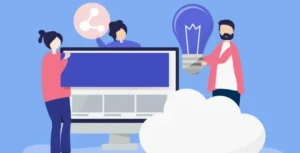If you’ve been on Twitter for a while, you might find yourself in a situation where you want to delete old tweets – especially those from your college days or outdated trends.
There’s no point to keep outdated tweets in your feed when you have big goal with Twitter.
Today, I’ll show you how to delete old tweets and clean up your Twitter history.
How to Clear Twitter History?
If you have a lots of free time, you could log in and start deleting old tweets, retweets, and likes one by one.
Or, you’d listen to me.
I’ve got some cool tricks to make it easier.
In next few mins I’ll show you the best methods and tools to clean up your Twitter history, search history, tweets, and followers at once.
You may have a question…
What about my favorite old tweet?
No worries! I’ll guide you how you can save old tweets through your Twitter archive. Moreover, I’ll show you how to delete them right from there!
Ready? Let’s dig in:

Circleboom Twitter – Clear Twitter History
Upload your Twitter archive and clear your Twitter history with a single click.
How to Clear All Tweets?
You’ll need a tweet deleter tool, if you want to bulk delete old tweets.
And… Circleboom is best to do this job.
Before we dive into using Circleboom to delete tweets, let’s see how Twitter itself explains the process on iOS and Android.

So, how do you clear your Twitter history?
Well, Twitter says you can’t delete tweets in bulk. Nope, it’s one tweet at a time.
But with Circleboom’s Delete Tweets tool, you can see your last 3,200 tweets all in one place! That means you can delete any tweet, retweet, or even find tweets with specific words, all from previous years.
Cool, right? Let’s get started!
How to Delete Tweets and Retweets?
Want to clean up your Twitter feed by deleting old tweets and retweets? Here’s how:
Step 1: Create an account on Circleboom and connect with your Twitter account.
Step 2: Once you’re logged in, head to the Circleboom dashboard and click on “My Tweets” in the left-hand menu. Then, select “Delete Tweets” from the dropdown menu. You can delete both tweets and retweets from here.

Step 3: Circleboom will display your most recent 3,200 tweets. You can filter these results by using specific words, hashtags, or keywords. For example, if you want to delete tweets related to a certain topic, use the grid power search feature.
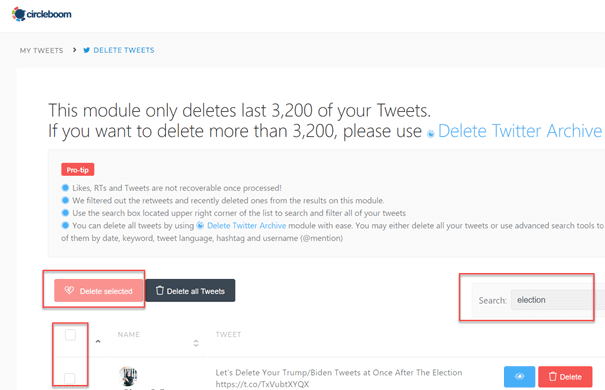
Step 4: After filtering your tweets, click “Delete Selected” to remove them in bulk. Alternatively, you can delete tweets individually by clicking the “Delete” button next to each tweet.
Bonus Tip: If you want to delete all your tweets at once, you can simply click “Delete All Tweets.”
How to Delete Tweets by Date?
Want to delete tweets by date? Here’s how:
- Use the grid power search feature on the right side of the Circleboom dashboard.
- Insert the date you’re interested in to find tweets from that specific period.
- Circleboom will show you a list of all your tweets from that date.
- Simply select the tweets you want to delete and click “Delete Selected” again.

Now you might want to know…
Can I Delete More than 3200 Tweets?
Absolutely!
With Circleboom’s Twitter archive eraser, you can easily delete old tweets in bulk or filter them before removal. This feature is handy for managing tweets older than your last 3,200 posts.
Before diving in, make sure you’ve downloaded your Twitter archive file from the Twitter data center.
Here’s how it works:
Step 1: Log in to your Circleboom dashboard and navigate to the “Delete Twitter Archive” option in the left-hand menu under “My Tweets.”

Step 2: Once there, you’ll see the “Delete your Archive” screen, which explains the bulk tweet deletion process. This saves you time and hassle by deleting tweets all at once.

Step 3: Locate the “tweets.js” file in the Twitter archive you downloaded and unzipped. Upload this file to the Circleboom dashboard.

After a quick upload, all your Twitter history, including tweets, retweets, and replies, will be displayed.
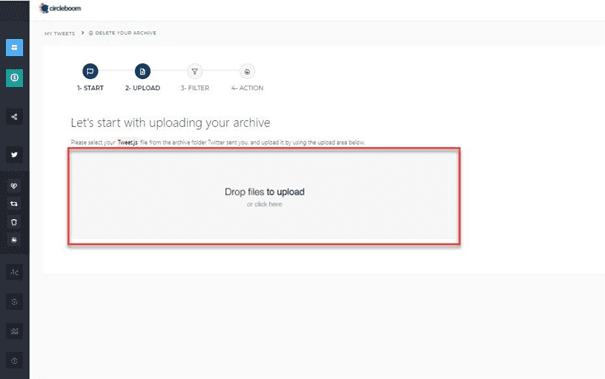
Step 4: Now, you’ll be on the “Delete Twitter History” dashboard, where you can filter your tweets and retweets by date, language, and keywords for a thorough cleanup. You can also choose to delete tweets, retweets, and replies in bulk, or specify criteria like deleting only tweets without media attached.
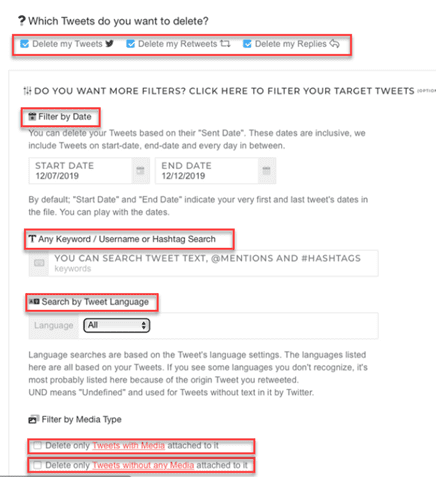
With these steps, you can efficiently manage and clean up your Twitter history using Circleboom.
How to Delete All Tweets With Code?
Want to delete all your tweets and retweets using a code script? Here’s how:
- Open Twitter in your web browser.
- Open the developer console by pressing ctrl + shift + J (or cmd + shift + J on Mac).
- Copy the code script provided below:
for(var i = 1; i < 500; i++){ // just do it a bunch
// Un retweet
document.getElementsByClassName(“ProfileTweet-actionButtonUndo”)[i].click();
document.getElementsByClassName(“js-close”)[0].click();
/ Delete Tweets
document.getElementsByClassName(“js-actionDelete”)[i].childNodes[1].click();
document.getElementsByClassName(“delete-action”)[0].click()
}
- Paste the copied code into your developer console.
- Press ‘Enter’.
How to Clean up Followers on Twitter?
You just learned how to clear Twitter history through different ways.
Now I’ll show how to clean Twitter followers and get rid of those eggheads, fakes, and spam accounts who aren’t adding any value? In the same Circleboom dashboard, you can remove inactive Twitter followers in a few clicks!
Here’s how to clean up your Twitter followers:
Step 1: Head to the left-hand menu and select “The Circle.” From there, choose “Inactives” to spot ghost accounts, or click on “Fake/Spam” and “Eggheads” tabs to unfollow fake/spam accounts.
Circleboom makes it easy to remove Twitter followers in bulk. Additionally, you can also find profiles not following you back in the same submenu.
Step 2: Use the search bar to find specific accounts you want to unfollow, or filter them based on keywords. You can select them manually or unfollow them all at once.

Step 3: Once you’ve selected the accounts you want to remove, click the blue “Add to Twitter List” button to create a list. You can then delete them from your Twitter account’s “Twitter Lists” section.

With Circleboom, you can easily clean up your Twitter followers and maintain a clean profile.
How to Clear Twitter Cache?
Cache serves content faster and make surfing experience smooth – especially with low internet connection. However, you face loging issues or features issues due to cache.
Clearing cache also important when you’ve an iPhone with less internal memory and you want save space of other important files, songs, and images.
How to Clear the Twitter Cache on iPhone?
To clear the Twitter cache on your iPhone, follow these simple steps:
- Open the Twitter mobile app and tap your profile image in the upper-left corner to access the left-hand menu.
- From the menu, select “Settings and privacy.”
- Under the “General” category, tap on “Data usage.”
- In the “Storage” sub-menu, you’ll see how much space the Twitter app has used to cache site and media items.
- To free up space, tap on each option and select either “Clear media storage” to clear photo and GIF cache or “Clear web storage” to remove all web data from Twitter’s cache, including cookies and logins.
Clearing the Twitter cache on your iPhone will optimize your storage and improve app performance.
How to Clear the Twitter Cache on Android?
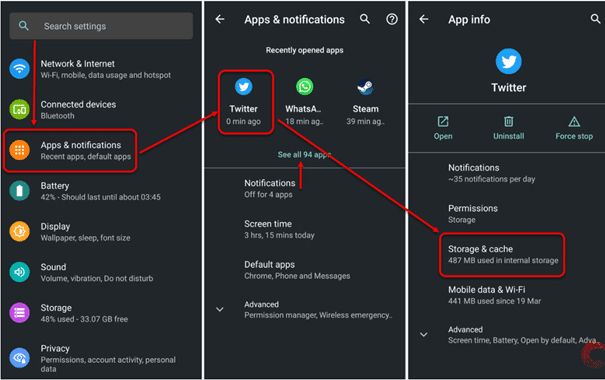
Want to clear the Twitter cache on your Android phone? Here’s how:
- Start by tapping the “Settings” icon on your device’s home screen.
- Select “Applications.”
- Scroll down and tap on “Storage & Cache” for the Twitter app.
- Finally, click on “Clear Cache” on the next page.
How to Clear Twitter Search History?
Twitter keeps records of the profiles and keywords you search for on the platform?
Does Twitter search history delete itself?
Short answer: No.
You’ll have to do clear it yourself.
Want to clear your Twitter search history? Here’s how:
If you ever need to revisit something from your search history, simply tap it. But if you want to clear your recent search history suggestions, you can do that too.
How Can I Delete My Twitter Search History On A PC?
To delete your Twitter search history on a PC, follow these steps:
- Open your web browser and log into your Twitter account on your Mac or PC.
- Use the search bar to find what you’re looking for.
At the top right corner of the search bar, you’ll see your recent searches. Click on the text “Clear all” to clear your entire search history.
How to Clear Twitter Search History On A Mobile Device?
To clear your Twitter search history on a mobile device, follow these steps:
- Open the Twitter mobile app and tap on the magnifying glass icon at the bottom bar to go to the search tab.
- Once in the search tab, navigate to the top of the screen and tap on the search bar.
- Next, tap the small “x” next to “Recent searches” to clear your personal search history. Alternatively, you can tap on the “Clear all” option to remove all recent searches at once.
How to Clear Twitter Notifications?
To clear Twitter notifications, follow these steps:
- Open the Twitter app or website and navigate to the Interactions tab.
- You’ll see a list of notifications for your profile, such as favorites, retweets, and new followers.
- While there’s no direct method to erase these notifications, you can hide or filter them using various options available in your settings.
- On the Twitter app, you can adjust your notification settings by tapping on your profile picture, selecting “Settings and privacy,” then “Notifications,” and finally adjusting your preferences for what notifications you receive.
- On the Twitter website, go to your Settings by clicking on your profile picture, selecting “Settings and privacy,” then “Notifications,” and adjust your notification preferences accordingly.
By customizing your notification settings, you can effectively manage and clear your Twitter notifications.
How to Filter Twitter Notifications
To filter Twitter notifications, follow these steps:
- Navigate to the notifications page on Twitter.
- Tap on the Settings (gear) icon located at the top right corner of the page.
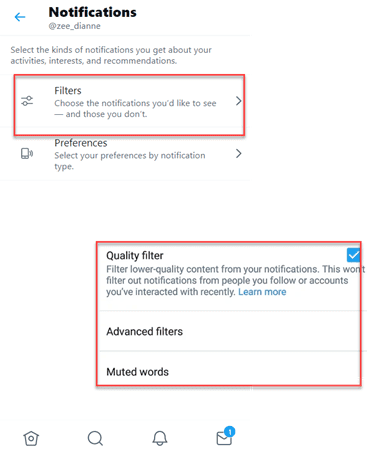
- From the drop-down menu, select the filter type that suits your needs. You have three options:
- Quality Filter: Check this box to mute low-quality notifications, such as duplicate tweets.
- Advanced Filters: This option allows you to filter out notifications from specific people, including new profiles and those you don’t follow. Tap on this item to access additional filtering options.
- Muted Words: To filter out tweets containing specific words, tap the + plus icon in the bottom right corner of the app to add words to your muted list.
By applying these filters, you can customize your Twitter notifications to suit your preferences and manage your notification feed more effectively.
How to Clear Twitter History – FAQs
How do I clear my Twitter history?
You can clear your Twitter history by using tools like Circleboom to delete tweets individually or in bulk.
Can I delete specific types of tweets?
Yes, tools like Circleboom allow you to filter tweets based on keywords, dates, and other criteria before deletion.
Is it possible to delete tweets beyond the 3,200 limit?
Yes, with Circleboom’s Twitter archive eraser, you can delete tweets older than the last 3,200 tweets.
How can I clear my Twitter search history?
Move to the search tab on Twitter, tap the search bar, and select “Clear all” or “Clear recent searches.”
Can I manage Twitter notifications while clearing my history?
Yes, tools like Circleboom offer options to filter and manage Twitter notifications alongside clearing your history.
How do I clear my Twitter cache on iPhone?
Access Twitter’s settings and privacy, navigate to data usage, and choose to clear media or web storage.
Are there options to filter Twitter notifications by specific criteria?
Yes, tools like Circleboom allow you to filter notifications based on quality, specific accounts, or muted words.
Final Words!
That’s it for this post. I showed you many tips and tricks to clear your Twitter history, retweets and likes.
Circleboom is the best Twitter management tool, you can use to manage your Twitter profile easily.
It will save you hours of doing manual tasks. You bulk delete old tweets, likes, retweets and more. It also has social media publishing tools that will make your life easy. You can checkout this in-depth Circleboom review to learn more about it.
People Also Reading: