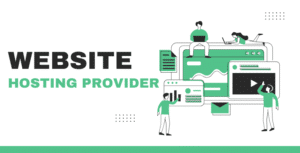Have you ever wondered who hit the “Unfollow” button on your Twitter profile?
It’s a common curiosity. Well, you’re in for a treat because today, I’ll unravel the mystery of “How to See Who Unfollowed You on Twitter.”
No complicated tech stuff here; I’m keeping it simple. In just a few easy steps, you’ll know exactly who’s decided to part ways with your tweets.
So, let’s dive in and discover the secret to tracking your Twitter followers effortlessly.
Ready? Let’s roll!
How to See Who Unfollowed You on Twitter
Say goodbye to your unfollower nightmares! You no longer need to clueless, “Who unfollowed me on Twitter?”
Thanks to Circleboom Twitter Tool, discovering your unfollowers is a breeze. Here’s how in a few simple steps:
Step 1: Login to Circleboom Twitter
Start by visiting Circleboom Twitter and sign in using your active email address. Don’t have an account yet? No worries, you can create one quickly!
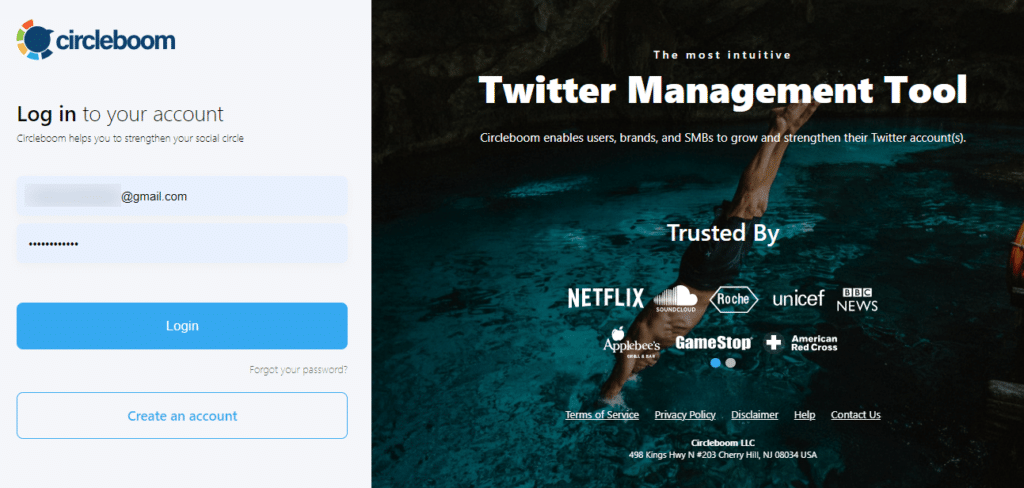
Step 2: Authorize Circleboom Twitter
Next, connect Circleboom Twitter to your Twitter account by signing in. This connection allows Circleboom to identify your unfollowers.
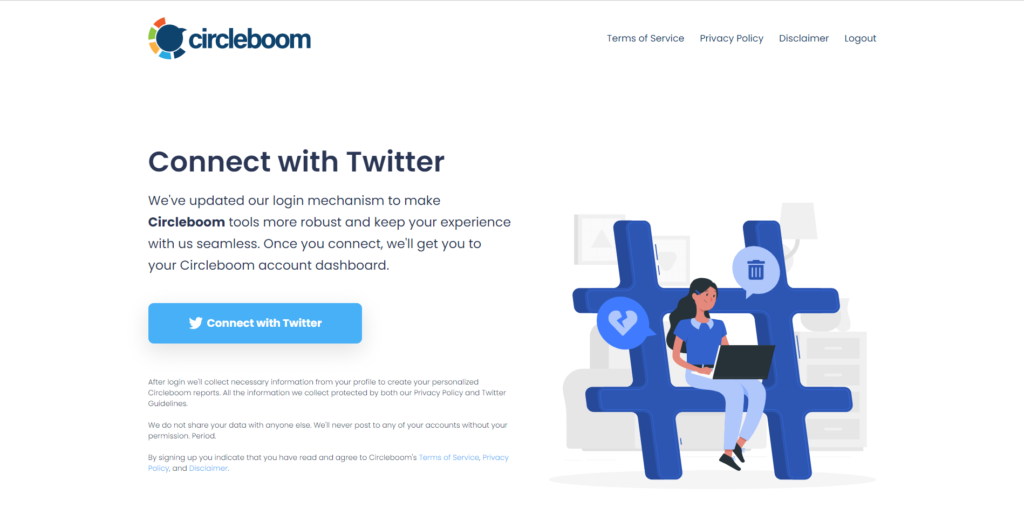
Step 3: Access the "Who Unfollowed Me?" Feature
Head to the left-hand menu and find the “Followers” tab. Click on it, and you’ll see the “Who Unfollowed Me?” option. Click on it!
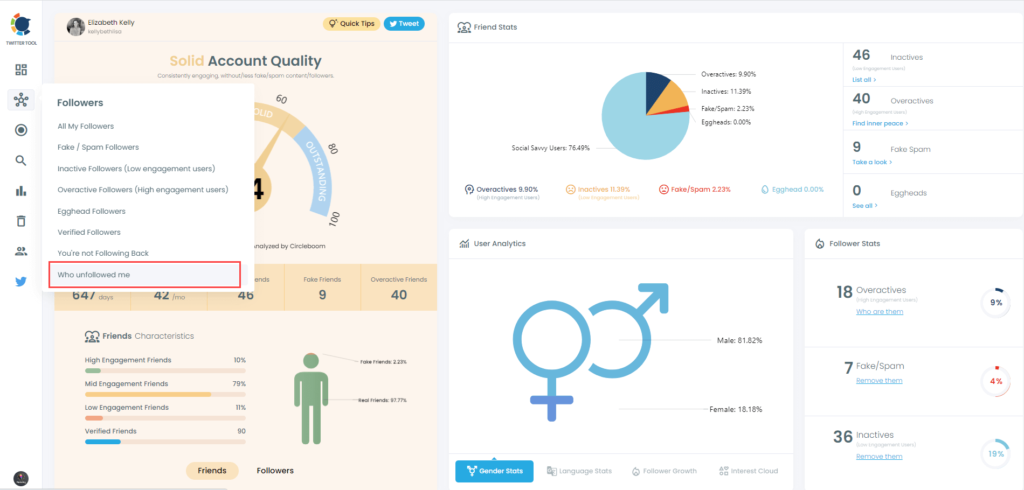
Step 4: Discover Your Twitter Unfollowers
Voilà! Now, you can view the Twitter accounts that have unfollowed you. If you wish to maintain your follower-to-following ratio, you can select accounts to unfollow right from the Circleboom Twitter dashboard.
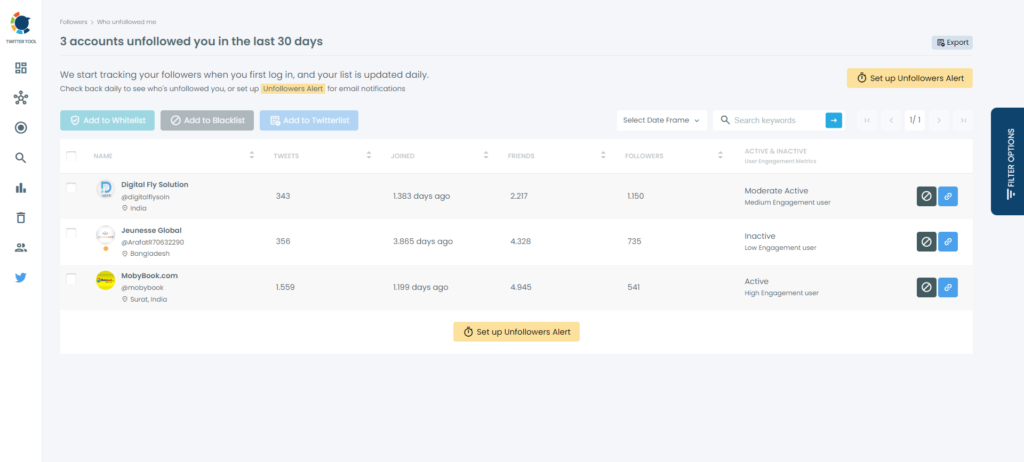
No more worries about “Who unfollowed me on Twitter”! You can even set up an “Unfollower Alert” on Circleboom to receive notifications when someone unfollows you.
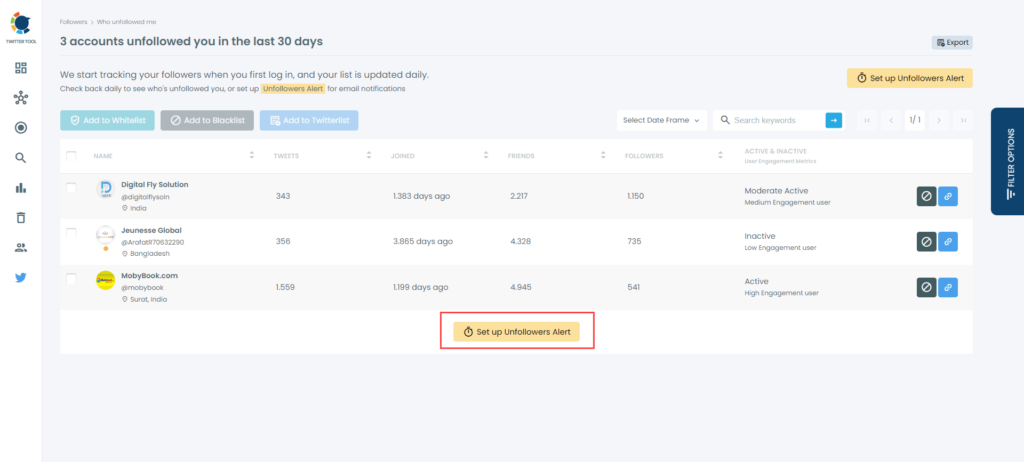
To remove accounts who are not following you back on Twitter, do this:
- Identify who unfollowed you using Circleboom Twitter.
- Select the accounts you want to remove.
- Click the blue “Add to Twitter List” button.
- Boom! You’ve made a Twitter list from your unfollower stats.
Use Who Unfollowed Me
Step 1. Visit https://who.unfollowed.me, which, as the name suggests, allows you to figure out who has unfollowed you on Twitter. Click the orange “Start Tracking Unfollowers” button to turn it on.
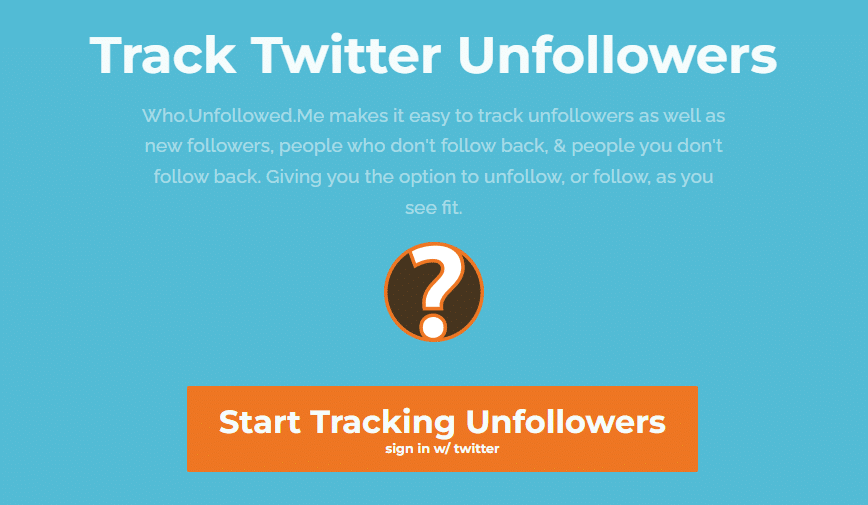
Step 2. The site needs access to your Twitter account to track follower statistics. Read through what permissions it needs and, if you agree, click on “authorize app.”
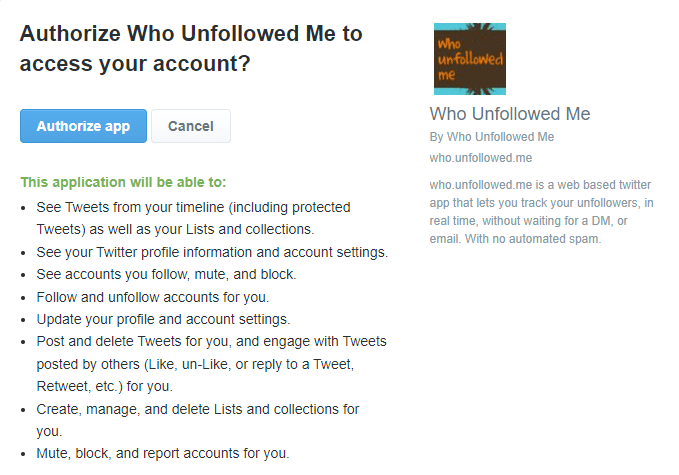
Step 3. The dashboard will allow you to see who has unfollowed you recently, your Twitter age, and when you last tweeted.
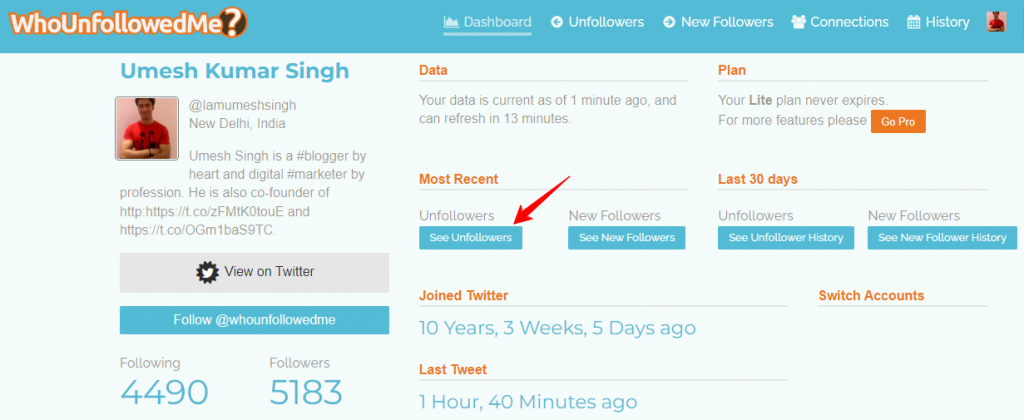
However, this tool isn’t as effective as Circleboom. You might need to do some manual inspection before you unfollow non-followers.
Use Unfollower Stats
Step 1. Open unfollowerstats.com in the browser and Sign in with your Twitter account.
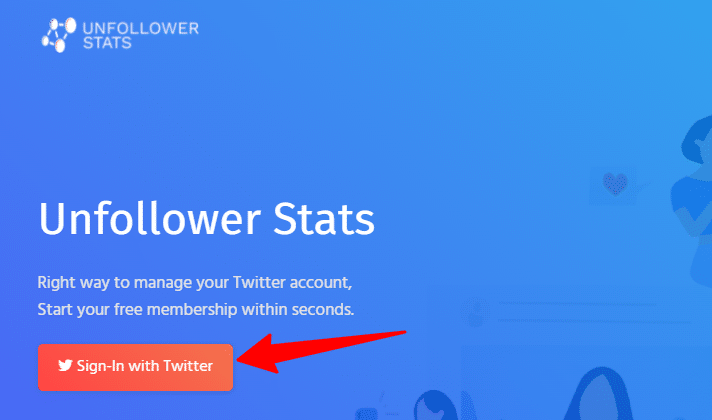
Step 2. On the Unfollower Stats dashboard, you will see people who don’t follow you back. You can filter accounts by profile photos, followers numbers, etc. before you unfollow them.
How to See Who Follows You on Twitter
The following steps will help you to find out who followed you on Twitter.
Step 1: Open your Twitter account in the browser or mobile app.
Step 2: Click on the “Profile” tab from the bottom left corner.
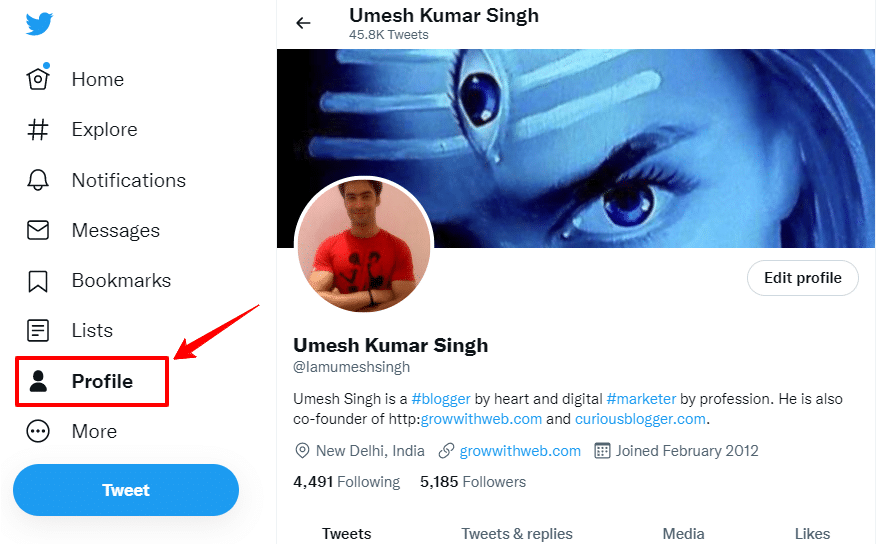
Step 3: Click on ‘Followers.’ This list displays your Twitter followers, but watch out for fakes. Don’t choose those accounts.
Note: Your profile also shows your tweet count, while the Followers count reveals those who followed or unfollowed you on Twitter.
Why Keeping Track of Your Twitter Followers Matters
Imagine you’re hosting a party. You want to know who’s coming and who’s leaving, right?
Well, it’s kind of the same with your Twitter account. Keeping an eye on your followers helps you understand your audience, engage better, and build a stronger Twitter presence.
Understanding Your Audience
Your followers are like your audience in a theater. Knowing who’s in the seats helps you tailor your content. Are they interested in tech, food, or travel? By keeping track, you can serve up tweets that hit the mark.
Engagement is Key
Imagine throwing a great joke at a quiet party. Awkward, right? On Twitter, engagement is the name of the game.
You want to interact with the folks who follow you. So, knowing who they are and what they like can spark conversations that matter.
Identify Unfollowers
Just like people might leave a party quietly, Twitter followers can slip away without a word. But you can catch them!
Keeping track helps you spot those who hit the unfollow button. No hard feelings; it’s just good to know.
Building a Community
Twitter isn’t a one-way street. It’s a community. By keeping track of your followers, you can actively engage with them, answer questions, and show appreciation. It’s like being a great host at your Twitter party!
How to Keep Track of Your Twitter Followers
Now, you might be wondering how to actually do this tracking thing. Well, it’s pretty simple.
- Use Twitter Analytics: Twitter itself offers analytics tools. Check out your follower demographics and see what tweets get the most attention.
- Third-Party Tools: There are handy tools like Circleboom and Audiense Connect that can help you track your followers more efficiently. They provide insights and make it easier to manage your Twitter community.
- Regular Check-Ins: Make it a habit to review your followers and their activities. Are there any trends? Any sudden spikes or dips? Regular check-ins keep you in the loop.
- Engage Actively: Don’t just watch from the sidelines. Respond to comments, retweet interesting stuff, and actively participate in discussions. This engagement helps you connect better with your followers.
Remember, Twitter is all about being social. So, go ahead, keep track of your followers, and keep the Twitter conversations flowing. It’s like being the life of the party in the world of tweets!
So, Can You Mass Unfollow on Twitter?
The short answer is no, you can’t do it directly within Twitter’s own platform.
Why Not?
Twitter wants to keep the Twitterverse a friendly place. Imagine if you could click one button and unfollow everyone at once. Chaos, right? So, Twitter doesn’t allow it to prevent spammy behavior.
What Can You Do Instead?
You’ve got a couple of options:
- Manual Unfollowing: Yup, the good old manual way. You can go through your followers and unfollow them one by one. It can be a bit time-consuming if you’re following a lot of people, but it’s doable.
- Third-Party Tools: There are external Twitter unfollow tools out there (just like Circleboom) that can help you manage your Twitter followers more efficiently. They come with features that let you unfollow multiple accounts at once while staying within Twitter’s rules.
A Word of Caution
While third-party tools can be handy, always be careful and use them wisely. Make sure they comply with Twitter’s policies to avoid any account troubles.
So, while mass unfollowing isn’t a built-in Twitter feature, you’ve got some options to make your Twitter experience more manageable. Happy unfollowing!
Conclusion
On Twitter, knowing who’s following and unfollowing you is important.
Tools like Circleboom make it easy. But remember, it’s not just about numbers. It’s about making real connections and having fun conversations.
So, keep an eye on your unfollowers, chat with your followers, and keep tweeting your thoughts.