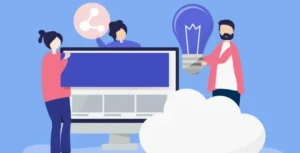When you first signed up for YouTube Music, it was probably because it had a huge range of music genres and styles, right?
But you must have also noticed that it doesn’t offer options for high-quality audio or bitrates, and some songs have copyrights.
This can be annoying for music lovers, leading many to switch to a different music streaming service.
But here’s the thing — none of the paid or free music platforms let you move your playlists and music library to other apps.
Does this mean you can’t transfer all those carefully crafted playlists from other platforms like you cannot convert YouTube to Apple Music?
Can I Convert a YouTube Song to Apple Music?
The answer to that question is yes. It is a very simple thing to download YouTube Music to MP3 or another format and convert it to Apple Music.
Syncing YouTube Music playlists to Apple Music is a popular method, but it’s riddled with limitations and a high chance of failure, which is why this method is not recommended. Imagine having songs on YouTube Music due to copyright that isn’t available on Apple Music — your playlist won’t sync completely.
In this case, downloading and converting is the most reliable, straightforward, and foolproof method to ensure a 100% successful transfer of YouTube Music playlists.
Recommended Tool: TuneFab All-in-One Music Downloader
In the realm of third-party products, TuneFab All-in-One Music Converter stands out as a rare gem for its ability to support the download of multiple music streaming services. With its simple yet highly professional interface, TuneFab All-in-One Music Downloader offers unique advantages.
It allows users to effortlessly convert music from platforms like YouTube Music and Spotify Music into lossless MP3 files compatible with Apple Music, as well as other formats such as WAV, M4A, and FLAC.
It also offers download speeds reaching up to 35X faster than usual, ensuring users can enjoy and manage their music with original sound quality and intact ID3 tags.
Tutorial: Download and Convert YouTube to Apple Music
TuneFab All-in-One Music Converter is a successful tool, focusing on UX design and providing powerful features for downloading and converting YouTube music to Apple Music in batches.
Time is running out, follow us immediately to download a batch of music from YouTube Music to other devices like Apple Music in MP3 format!
Step 1. Install TuneFab All-in-One Music Converter
Install a free TuneFab All-in-One Music Converter on your desktop first. You’ll get a 30-day free trial for downloading YouTube Music to MP3 and converting it into Apple Music.
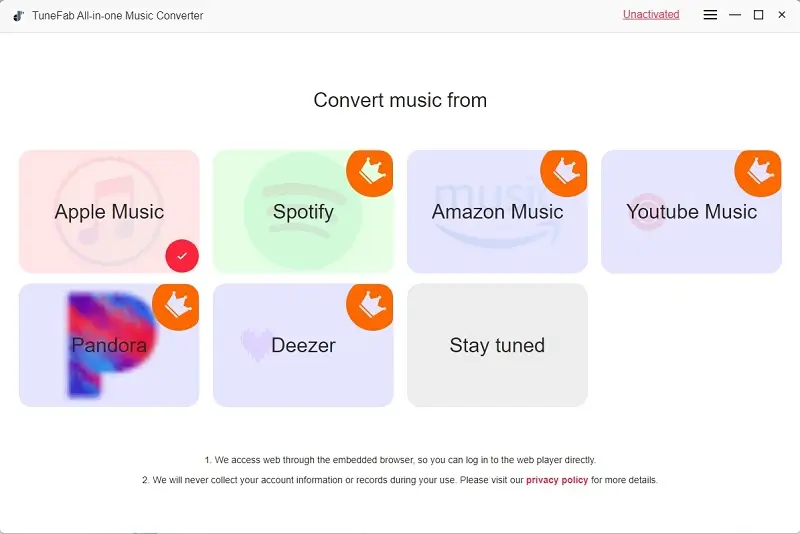
Step 2. Open and Sign in to the embedded YouTube Music Web Player
Launch the application and sign in to your YouTube account on the embedded YouTube Music Web Player.
Friendly Notice: This step is 100% secure; Only if you’re logged in will you be eligible to access search, stream, and download features.
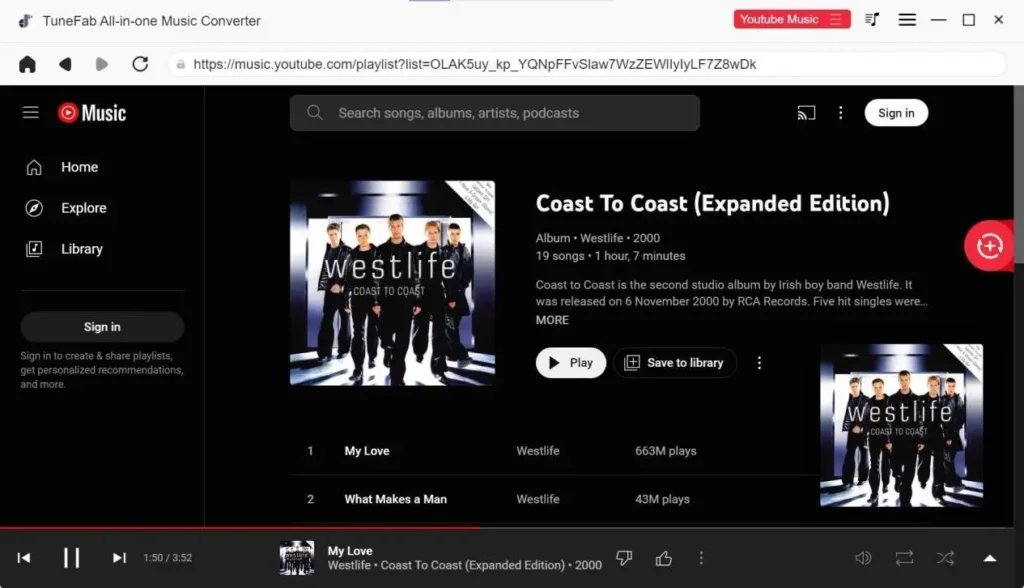
Step 3. Search YouTube Music on the web player
Search and select your favorite music on this web player. Drag music from the Playlist to the red plus button on the right-hand side. After dragging the music to the plus button, you will see the music you want to download shown on a converting window. Click the “Convert All” button at the bottom to download YouTube Music to MP3.
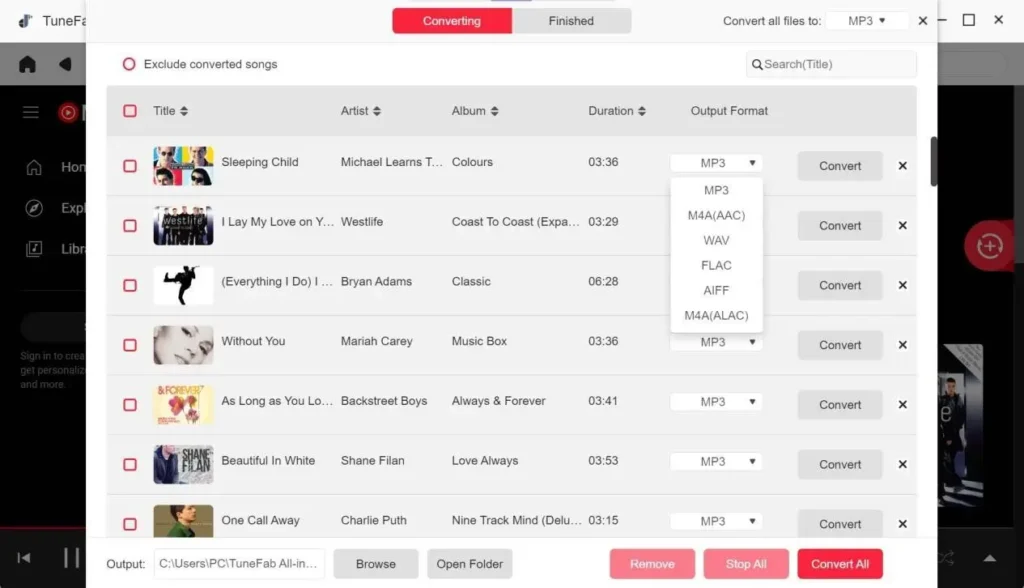
Step 4. Find the converted music in your local folder
All the downloaded music will be shown on the “Finished” interface, and you can find them on your local computer by clicking “View Output File”.
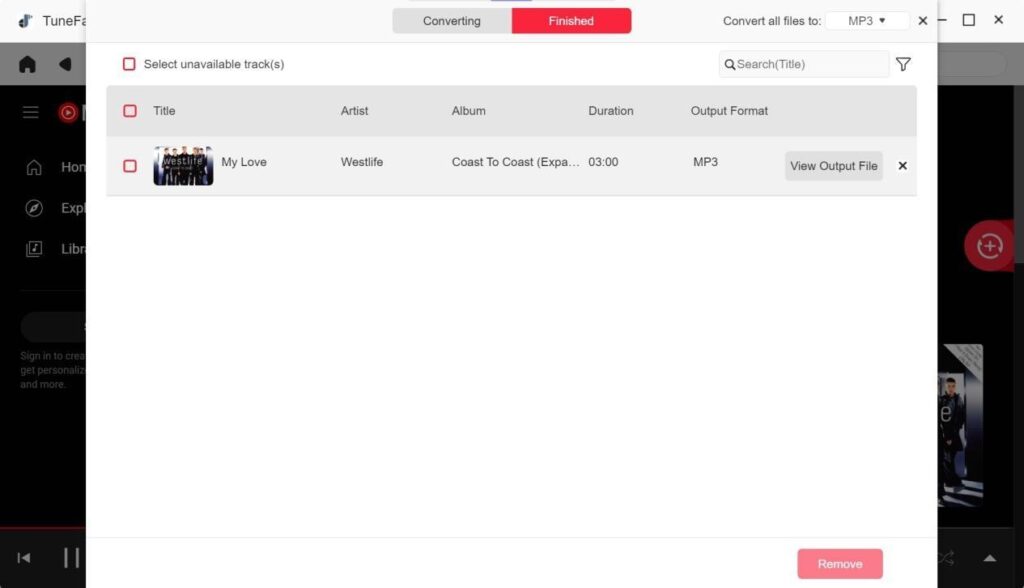
Step 5. Import YouTube music from a computer to Apple Music
Open the Apple Music software on your computer and click the “…” button at the top right, then you will see the Import button. Open and select the music in the YouTube Music folder and add it to your Apple Music library.
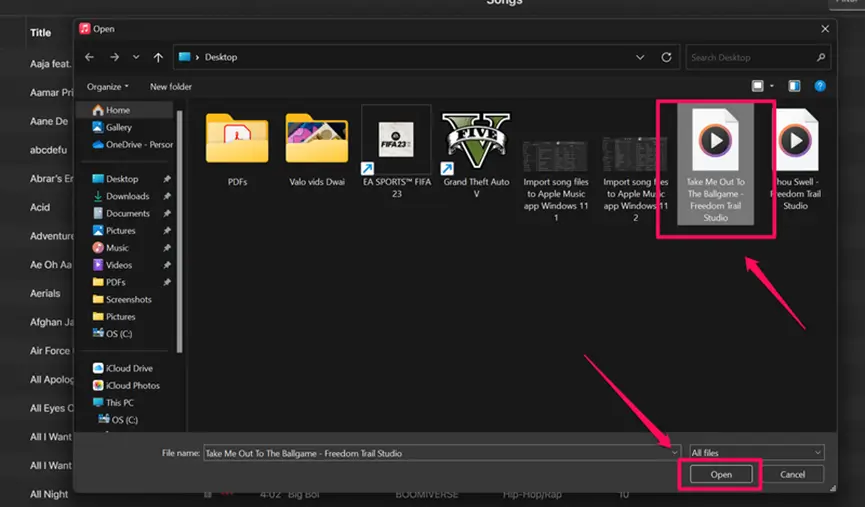
Note: TuneFab also offers the standalone TuneFab YouTube Music Converter, catering specifically to YouTube Music downloads. While it specializes in this particular service compared to the comprehensive features of the All-in-One version, it comes at a more affordable price, beginning at $10.47 per month.
Conclusion
Professional third-party music conversion tools can save you a lot of time by quickly converting a bunch of music from YouTube Music playlists into lossless MP3 format. If you want to download music from multiple streaming platforms, TuneFab All-in-One Music Downloader is your best choice.
For converting and transferring music solely from YouTube Music to Apple Music, TuneFab YouTube Music Converter is more targeted. Both products are highly secure, ensuring account safety and virus-free downloads.
With a vast library, they enable fast downloads at over 10 times the speed, allowing you to transfer music to any preferred streaming software. TuneFab YouTube Music Converter stands out as the optimal solution for batch downloading YouTube music swiftly and securely.