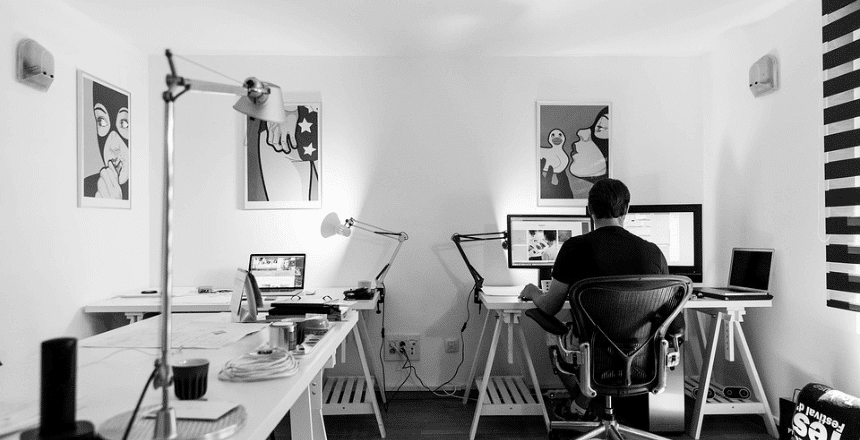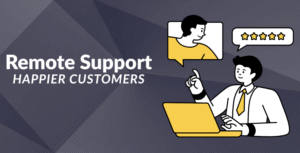If you’ve ever used WooCommerce to sell products online, you know that while it does a great job overall, the checkout page can be frustrating. WooCommerce gives you a standard layout with fixed fields and most of the time, those fields aren’t exactly what you need.
Maybe you want to ask customers for extra details like delivery instructions. Or maybe you want to remove fields that don’t apply to your business, like “Company Name” if you’re selling directly to individual customers.
The problem?
Most guides tell you to edit PHP files or add code to functions.php, and that’s not something every store owner feels comfortable doing.
But don’t worry, I’ve been there. The good news is: you don’t need to code to customize your checkout form.
In this guide, I’ll walk you through how I’ve done it for multiple stores and how you can do it too with zero technical skills.
Why Changing the Checkout Page Matters
Your checkout page is where people make the decision to buy or not. You’ve already done the hard work getting them to your store, getting them to add items to their cart and now they’re ready to pay. If something feels confusing or too long, they’ll bounce.
And believe me, small things matter here:
- Unnecessary fields confuse users
- Missing fields create support headaches
- Awkward layout slows people down
- A bad experience costs you sales
That’s why it’s important to clean up your checkout page and make it work for your store’s specific needs.
The Most Common Checkout Problems Store Owners Face
Over the years, I’ve seen a pattern store owners typically run into one or more of these issues:
- “I want to collect more info, but I don’t know how to add new fields.”
- “There are fields on the checkout that don’t make sense for my store.”
- “I want to rearrange the fields so the form feels more natural.”
- “I need to show certain fields only for specific users (like B2B customers).”
And most of them assume this can only be fixed with code which stops them right there.
The good news is: there’s a plugin that makes all of this easy.
How to Change Checkout Fields in WooCommerce (Without Touching Code)
By default, WooCommerce gives you a set list of fields on the checkout page name, address, phone number, and a few others. But depending on what you sell, that setup might not be a perfect fit.
With the Checkout Field Editor for WooCommerce, you can easily make changes to the checkout form without needing any technical skills.
Here’s what you can do with it:
- Add new fields like text boxes, dropdown menus, checkboxes, or date pickers
- Remove fields you don’t need
- Rearrange the order of fields to make the form flow better
- Edit the labels to match your brand voice
- Show or hide fields depending on the type of customer or product
So whether you want to add a simple “Delivery Notes” field or collect extra details for custom orders, this plugin gives you that flexibility all from your WordPress dashboard.
It’s a quick way to make your checkout experience more useful for both you and your customers.
Key Features That Actually Matter
Here’s what I personally love about this plugin:
Add Custom Fields Easily
You can add fields like text, number, dropdown, date picker, checkbox, and radio buttons. No code. Just choose the field type and place it where you want.
Remove Fields You Don’t Need
Selling only to individuals? Remove “Company Name”. Not shipping physical items? Remove address fields.
Rearrange Fields with Drag-and-Drop
This is super helpful. You can just drag the fields up and down to change the order it takes seconds and feels satisfying.
Make Fields Required or Optional
Want to make sure customers must fill in a field? Just toggle the “required” option. Simple.
Show or Hide Fields Based on Conditions
This is available in the pro version but totally worth it if you need it. For example, you can show a “VAT Number” field only to business customers, or hide gift message options unless someone checks a box saying “This is a gift”.
Real Store Examples (And What They Did)
Let me share a few examples from stores I’ve worked with:
1. Subscription Coffee Store
They added a “Preferred Roast Level” dropdown at checkout. Helped them customize each order and avoid customer confusion later.
2. Gifting Business
They added two fields:
- “Is this a gift?” checkbox
- “Gift Message” textarea (only appears if checkbox is selected)
This cut their back-and-forth emails by half.
3. B2B Hardware Supplier
They needed VAT number, Purchase Order ID, and Company Registration but only for logged-in users. Conditional fields worked like a charm.
Each of these stores made simple adjustments with zero coding and improved their buyer experience.
Is It Free?
Yes, the basic version is 100% free.
You get all the basics, add, edit, remove, and reorder fields. If you need advanced logic, conditional display, or more field types, there’s a pro version Of Woocommerce Checkout Field available.
What About Compatibility?
One of the things I was worried about (and you might be too) is whether the plugin would mess with other WooCommerce stuff like payment gateways or custom themes.
Good news: It’s lightweight and well-built. I’ve tested it with popular themes like Astra, Flatsome, and OceanWP and never had a problem. Just make sure you test changes before going live (as you should with any plugin).
Final Thoughts
Look if your WooCommerce checkout page has ever made you think “I wish I could just…” then this plugin is for you.
You don’t need a developer. You don’t need to pay someone every time you want a minor tweak. You just need the right tool.
Checkout Field Editor for WooCommerce makes it ridiculously easy to take control of your checkout form. Whether you want to collect more info, make things cleaner, or improve conversions it gets the job done.
And the best part? You can make changes in minutes and see the results live no tech headaches.
So go ahead, clean up that checkout page. Your customers (and your support inbox) will thank you.