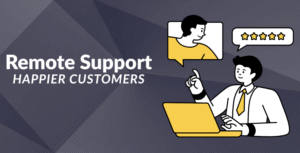When backing up the contents of DVDs or converting DVDs into common video formats so that they can be viewed on different devices, some may meet certain obstacles in direct copying because they are copy-protected.
Hence, you need some methods capable of ripping copy-protected DVDs to realize your purposes.
In this article, I’ll introduce you to 3 practical methods to easily convert protected DVDs into an e-format for easy playback on multiple devices.
Let’s get started.
Method 1. Rip Protected DVD with VideoByte BD-DVD Ripper
The first one is the VideoByte BD-DVD Ripper. It is an all-in-one tool designed for effortlessly decrypting copy-protected DVDs (or even Blu-rays), regardless of the protections they may have, and is also meant for unlocking region codes.
This software is available for both Mac and Windows and will let you turn your physical DVD collections into more than 300 types of digital formats for enhanced convenience and playback on computers, smartphones, tablets, etc.
Besides, it could keep the original quality up to 4K resolution in a 1:1 ratio, retaining audio tracks and subtitles. More features include hardware acceleration for 6X processing speed with some extra editing toolkits. It supports a free trial. No more disc limitations, and enjoy your favorite movies anywhere, anytime with VideoByte BD-DVD Ripper now.
Key Features of VideoByte BD-DVD Ripper:
- Advanced Protection Removal: Bypass several DVD protections, including APS, CSS, ARccOS, AACS, BD+, Cinavia, and region codes.
- Extensive format compatibility: Convert DVDs/Blu-rays to over 300 output formats, including but not limited to popular MP4, MKV, AVI, etc.
- Hardware Acceleration: With NVIDIA CUDA, Intel QSV, AMD APP, and other cutting-edge technologies, offering 6X processing ripping speed.
- Lossless Quality Preservation: The tool supports 1:1 ratio copying of DVDs that can save the original video tracks, audio tracks, subtitles, and menus, capable of producing an output with a resolution of up to 4K.
- Customizable Settings: Users can change the configuration of the output to their specifications, such as resolution and bitrate, etc.
- Intuitive Interface: Basic and advanced users will find this software very easy to master.
How to Rip Copy-protected DVD Using VideoByte
This software is easy to use and just needs a few steps. Follow the simple guide below to begin to use it.
Step 1. Download and Install the Program
Download and install VideoByte BD-DVD Ripper on the computer, followed by inserting the DVD into its driver. Run the software and click “Load DVD” to load content.

Step 2. Choose DVD Title
Once you have successfully loaded your DVD, a list of available titles will appear. Scroll down and select the title or chapters you want to digitize.
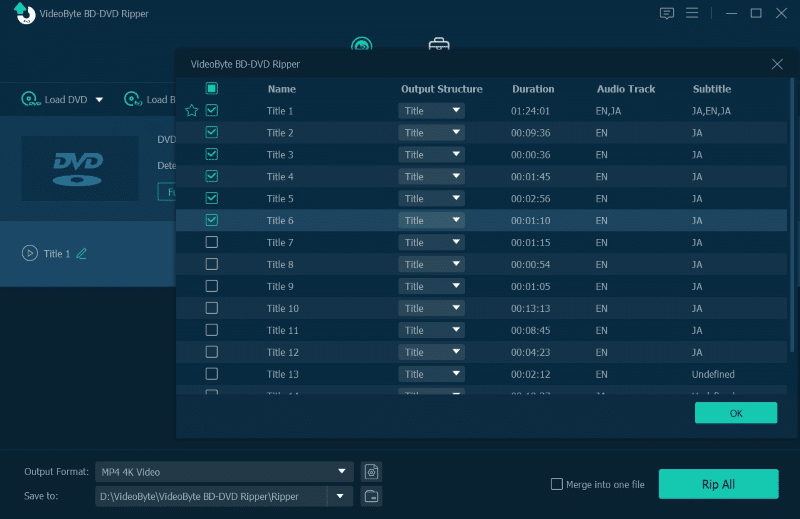
Step 3. Setting an Output Format
Then, click the “Rip All to” drop-down menu and select the specific output format of your required video file. VideoByte BD-DVD Ripper offers various format options. You may choose the most desired one for playback.
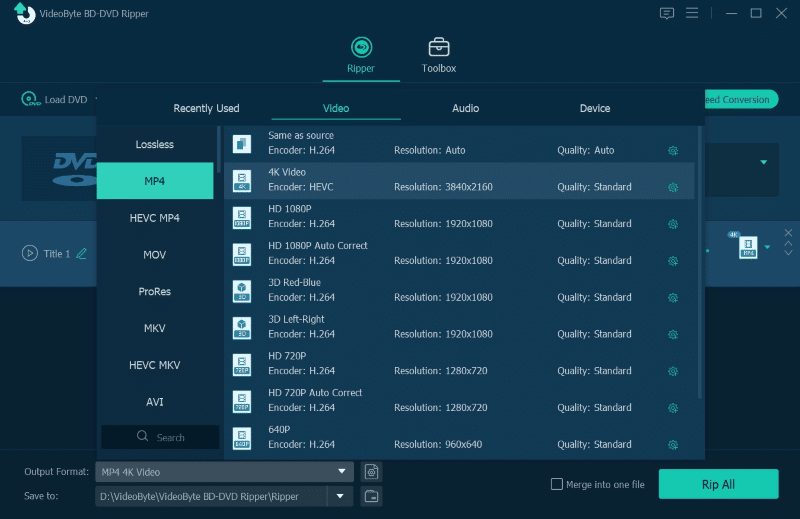
Step 4. Start Converting
Once you’ve selected the output format, click the “Rip All” button to begin the conversion process. The software will quickly bypass any protection on the DVD and start converting your DVD into the selected digital format.
Step 5. Now Enjoy Your Digital Copy
After the conversion is done, you can quickly transfer the digital copy onto any device of your choice. Now, you’re ready to watch your movie without the hassle brought about by the physical discs.

Method 2. Rip Copy-protected DVD with VLC
VLC Media Player is popular as an open-source media player because it is good at playing all media formats. This program not only plays media but also allows an option to rip a DVD to digital format, which renders it very helpful for those seeking to digitize their DVD collections for free.
The drawback, however, is that this open-source player cannot rip protected DVDs on its own. Unlike VideoByte BD-DVD Ripper, this tool requires additional libraries and configurations for DVD protections like AACS, which complicates the process and may be challenging to many users.
Plus, this tool isn’t very good at decrypting more advanced DVD protections. Hence, you may get some movie title ripping failing with it.
Also, the ripped output is not guaranteed to be of high quality, which is generally insured by professional ripping software like VideoByte BD-DVD Ripper. Here is how to use VLC to rip your DVDs:
Step 1. Download VLC and insert your DVD. Open your Google to search and install DATABASE(KEYDB.cfg) and AACS DYNAMIC LIBRARY (libaacs.dll for Windows or libaacs.dylib for Mac) to enable it to rip copy-protected DVDs.
Step 2. Click the “Open Media” button and then “Disc”. Click “Browse…” to import your DVD. Don’t forget to check “No disc menus” because if it is unchecked, VLC will break out.
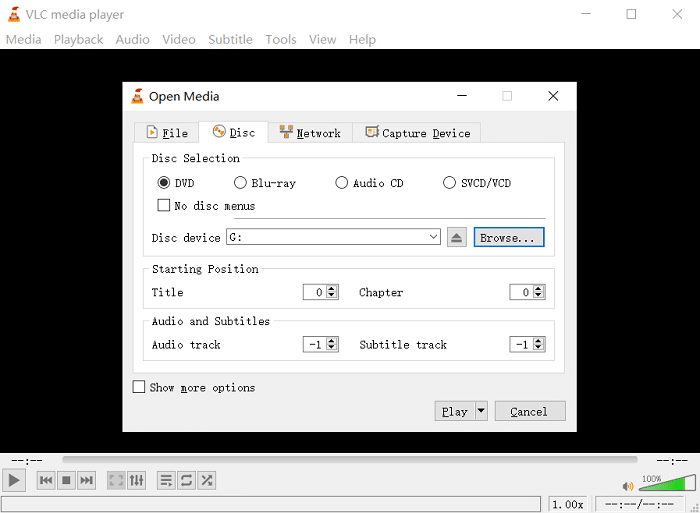
Step 3. Select the DVD titles that you want to rip from the scanning list.
Step 4. Select the output format in “Profile” for the DVD and set a destination by clicking the “Browse” button.
Step 5. Press the “Start” button to start.
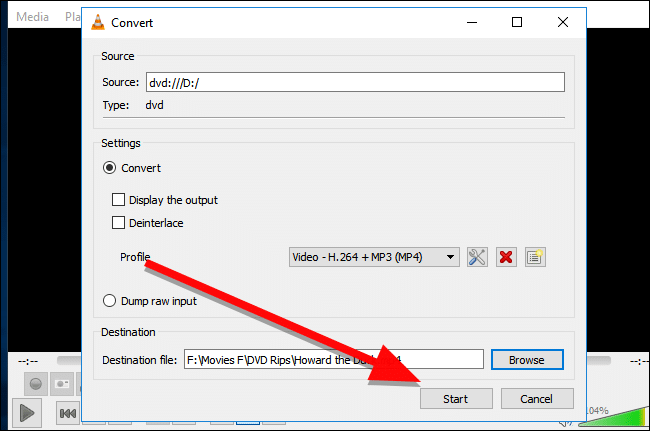
Method 3. Rip Copy-protected DVD with MakeMKV
MakeMKV is an intuitive and robust application designed to convert a DVD into MKV format. The program is user-friendly, allowing you to easily rip a DVD while keeping most of the video and audio quality of the original copies. Most importantly, it decrypts common protections like AACS and BD+.
The downside of MakeMKV is that, compared with more comprehensive products like VideoByte BD-DVD Ripper, it is a little weak. It supports only the MKV format. That means those who want to rip video to other formats may not find it a good option at all. There is also no integrated compression feature with MakeMKV, which results in a huge output file size that might become a big headache and fill up the storage quickly.
At the same time, MakeMKV lacks more advanced features, such as hardware acceleration, customizable output settings, and preservation of the original DVD menus. But currently, MakeMKV is free. Anyway, this functionality turns out to be quite an attractive offer for budget-conscious users.
So, how to use MakeMKV?
Here is a step-by-step guide:
Step 1. Download and install MakeMKV on your computer. Put your DVD into the drive and run MakeMKV. You can load the DVD by clicking the disc icon.
Step2. After scanning, you can see a list of available titles. Simply select one you want to rip.
Step 3. Choose the destination folder to which you want to save the ripped MKV files. Be sure to have enough storage for it since the size of the resultant file might be huge.
Step 4. Now click the “Make MKV” button to start the conversion process.
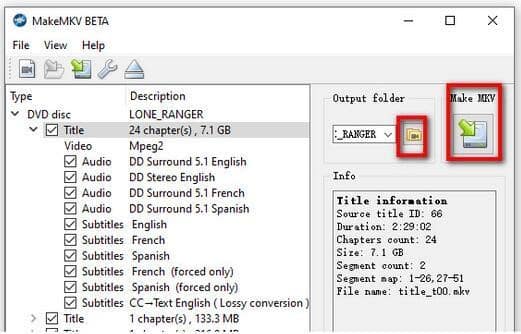
Conclusion
In summary, while there are multiple ways to rip copy-protected DVDs, each method has its own strengths and weaknesses. VideoByte BD-DVD Ripper is not completely free, but it does let you enjoy advanced features, super-rich supported formats, and perfect quality at its output, making it the best among all the options if you want comprehensive and reliable DVD ripping solutions.
VLC Media Player is free but has a more complicated process, so it’s adequate for people who know additional configurations beyond the typical settings. MakeMKV will give you a free and easy way to do this, but it’s not that versatile and has limited advanced features.
Anyway, VideoByte BD-DVD Ripper is warmly recommended for giving the easiest and most user-friendly process while at the same time resulting in the best quality output for you to make your DVD collections enjoyably accessible on all your devices.