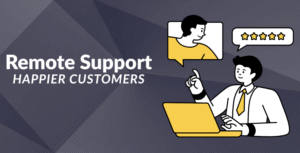I spent 90 days testing these tools with my own time and money. No one paid for placement. Some links are affiliate, but all picks are based on real use.
Three months ago, I sent what I thought was a polished email to one of my client. Within an hour, he replied pointing out not one, but three embarrassing grammar mistakes including writing “there” instead of “their” in the subject line. That $10K project suddenly felt very shaky.
That horrible experience made me testing every grammar checker online I could find. I’ve spent the last 90 days putting these tools through their paces with everything from quick emails to 5,000 words blog posts, and I’ve learned some surprising things that might save you from similar embarrassment.
Here’s the thing nobody tells you about grammar checkers: they’re all flawed in different ways. Some catch obvious mistakes but miss critical errors. Others flag perfectly fine sentences while ignoring actual problems.
After running over 50,000 words through seven different tools, I’ve figured out which ones are worth your time and money.
How I Actually Tested These Tools
I didn’t just run a few sample sentences through each punctuation checker and call it done. For three months, I used these tools for everything I wrote:
- Daily emails (about 25 per day between personal and work)
- Blog posts for three different clients (tech, lifestyle, and blogging niches)
- Social media content across LinkedIn, Twitter, and Instagram
- Academic writing (helping my nephew with his master’s thesis)
- Creative writing (working on a short story collection)
I also created a 2,000+ words Whitepaper packed with every grammar mistake I could think of, from obvious typos to subtle punctuation errors. This became my standard test for each tool.
But here’s what made the testing really interesting?
I tracked not just what errors they caught, but how they affected my actual writing workflow.
- Did the tool slow me down?
- Make me second-guess myself?
- Actually teach me something?
These insights turned out to be more valuable than any accuracy percentage.
The Quick Verdict (If You’re in a Hurry)
- Best for most people is Grammarly Premium – It’s everywhere you write, catches the mistakes that matter, and doesn’t overwhelm you with false alarms.
- Best for serious writers is ProWritingAid – More thorough than anything else, but prepare for a learning curve.
- Best free option is Virtual Writing Tutor – Actually free (not “freemium fake-free”), catches about 70% of what the paid tools do.
- Best for teams is Linguix – Fantastic collaboration features and surprisingly good value.
- Best for clarity is Hemingway Editor – Makes your writing clearer, even if it misses some grammar errors.
Now, let’s dive into what I actually discovered using each of these tools day in and day out.
Grammarly: The One That Actually Works Everywhere
After three months, Grammarly has become as automatic as spell check. I barely notice it’s there until it saves me from embarrassment.
I’ll be honest. I was skeptical about Grammarly at first. It felt like the obvious, almost boring choice.
But after using it daily for three months, I understand why it dominates the market. It just works, consistently, everywhere I write.
What I Loved About Daily Grammarly Use
It’s genuinely everywhere. This sounds basic, but it’s transformative. Whether I’m writing in Gmail, Google Docs, LinkedIn, Twitter, or even that random contact form on a client’s website, Grammarly is there. I tested ProWritingAid and QuillBot extensively, but I found myself forgetting to use them because they weren’t integrated into my natural workflow.
The suggestions make sense. Here’s a real example from last week. I wrote: “The marketing campaign performed good across all demographics.” Grammarly suggested changing “good” to “well.” When I hovered over the suggestion, it explained the difference between adjectives and adverbs in a way that actually helped me understand the rule, not just fix this instance.
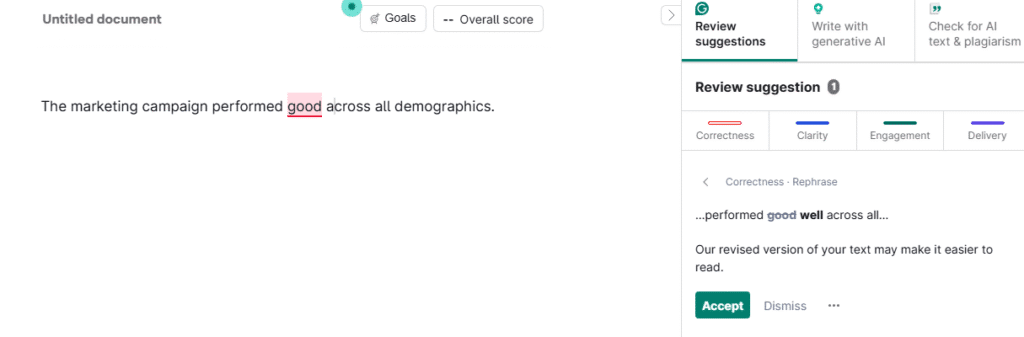
It learns your style. After about two weeks, Grammarly stopped flagging my preference for sentence fragments in casual writing. It also learned that I intentionally use contractions in business emails (my company’s style guide encourages conversational tone). This adaptive behavior made it feel less like fighting with a robot and more like having a helpful editor.
The tone detection is surprisingly accurate. I write for clients in different industries, and my tone needs to shift dramatically. Grammarly caught when I was being too casual for a SaaS services piece and too formal for a lifestyle blog. The suggestions weren’t just about grammar they helped match the voice each client expected.
What Frustrated Me
Premium feels expensive until you actually need it. The free version is solid for basic grammar checking, but the advanced features are will start with $12/month paywall. Worth the subscription cost? For professional writers, absolutely.
Sometimes it’s wrong, and confidently wrong. Last month, Grammarly insisted that “data are” should be “data is” in a technical piece. While “data is” is becoming more accepted in casual writing, this was for a scientific journal that specifically requires “data are.” The tool doesn’t always understand context, even with the document type setting adjusted.
The mobile app keyboard takes getting used to. The first week of using Grammarly’s mobile keyboard was frustrating. It changed my typing rhythm and occasionally lagged. But once I adjusted, it caught several embarrassing typos in professional text messages and LinkedIn comments.
Real-World Test: The Client Email Disaster
Remember that embarrassing email I mentioned? I recreated it and ran it through Grammarly:
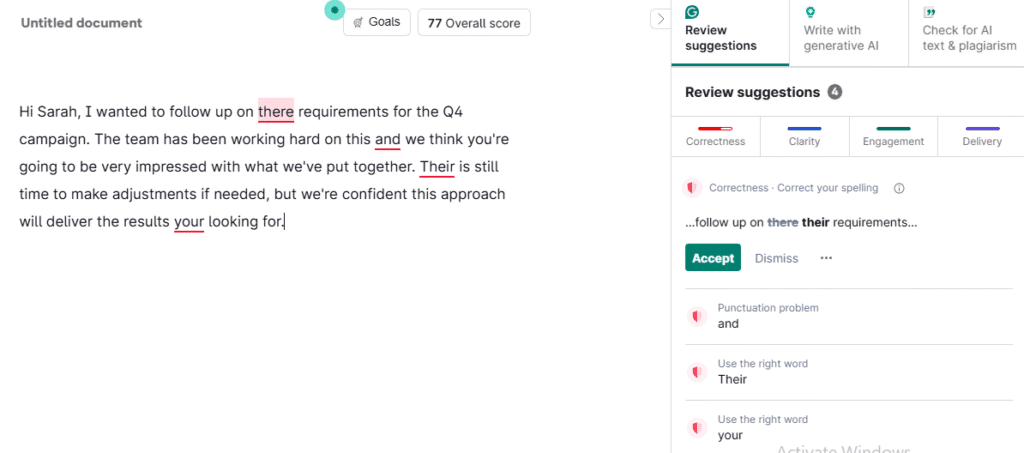
Original (mortifying) email:
“Hi Sarah, I wanted to follow up on there requirements for the Q4 campaign. The team has been working hard on this and we think you’re going to be very impressed with what we’ve put together. Their is still time to make adjustments if needed, but we’re confident this approach will deliver the results your looking for.”
Grammarly’s catches:
- “there requirements” → “their requirements” ✓
- “Their is still time” → “There is still time” ✓
- “results your looking for” → “results you’re looking for” ✓
All three mistakes that nearly cost me a client. Lesson learned.
Who Should Use Grammarly
Professionals who write emails all day. If you send more than 10 emails daily, Grammarly will save you from at least one embarrassing mistake per week. That’s worth $12/month.
Students writing papers. The plagiarism checker isn’t as thorough as Turnitin, but it’s good enough to catch accidental over-paraphrasing. The writing suggestions also help develop better habits over time.
Anyone who writes on multiple platforms. If you write in more than one application (email, social media, documents), the universal compatibility is worth the investment.
Pricing: Free version available, Premium $12/month (annual plan), Business $25/month per user
Get Grammarly with 25% off your first payment →
ProWritingAid: The Tool That Made Me a Better Writer
ProWritingAid is like having a writing coach who never gets tired of pointing out your bad habits. Sometimes annoying, always educational.
If Grammarly is the friendly assistant, ProWritingAid is the demanding professor. It catches more errors than any other tool I tested, but it also overwhelms you with information. After three months, I’ve learned to use it strategically rather than for every piece of writing.
Why ProWritingAid Changed How I Write
The depth of analysis is unmatched. Last month, I ran a 3,000-word blog post through ProWritingAid’s full analysis. It identified that I:
- Started 47% of sentences with “The” (boring!)
- Used “very” and “really” 23 times (weak intensifiers)
- Had an average sentence length of 18.4 words (good for readability)
- Overused the phrase “in fact” (appeared 8 times)
No other tool gave me this level of insight into my writing patterns. Since then, I varied my sentence starters and remove weak qualifiers.
The result? Cleaner, more engaging writing.
It teaches you grammar rules, not just corrections. When ProWritingAid suggested changing “The data shows” to “The data show,” it provided a detailed explanation about collective nouns and why “data” is technically plural. I learned something that improved all my future writing, not just that one sentence.
The plagiarism checker is thorough. More comprehensive than Grammarly’s version. When helping my sister with her thesis, it caught a paragraph where she’d paraphrased too closely from a source. The detailed similarity report showed exactly which phrases needed to be rewritten.
Lifetime pricing makes sense for heavy users. At $251 for lifetime access, it’s expensive upfront but cheaper than Grammarly over two years. For professional writers who plan to be writing for years, the math works out.
What Nearly Made Me Quit
Information overload is real. ProWritingAid offers 20+ different reports including grammar, style, overused words, clichés, sticky sentences, readability, sentence length variation, pronoun usage… The list goes on. As a perfectionist, I initially tried to address every single suggestion. This turned a 30-minute editing session into a 3-hour obsession with metrics.
The interface feels cluttered. After using Grammarly’s clean, simple design, ProWritingAid’s interface feels overwhelming. There are buttons, panels, and options everywhere. It took me two weeks to figure out which features I actually needed and how to ignore the rest.
Compare to Grammarly it’s slower. Grammarly analyzes text almost instantly. ProWritingAid takes 3-5 seconds for shorter pieces and up to 15 seconds for long documents.
My Current ProWritingAid Workflow
I don’t use ProWritingAid for everything anymore. Here’s when it’s worth the extra time:
- Important blog posts and articles: I write the first draft normally, then run it through ProWritingAid for a comprehensive edit before review.
- Long-form content: Anything over 2,000 words benefits from the detailed analysis. The consistency checker alone has caught dozens of style inconsistencies in long pieces.
- Learning and improvement: Once a week, I analyze a recent piece to identify writing patterns I want to change. This analysis has genuinely improved my craft.
Who Should Use ProWritingAid
Authors and long-form writers. If you’re writing books, academic papers, or lengthy articles, the comprehensive analysis is invaluable. The consistency checking alone is worth the price for book-length manuscripts.
Writers who want to improve their craft. The educational aspect sets ProWritingAid apart. If you want to understand why something is wrong, not just fix it, this tool teaches you.
Professional editors. The detailed reports provide concrete feedback to share with clients. Much more specific than saying “this needs work.”
Budget-conscious users planning long-term use. The lifetime license makes sense if you’ll be writing professionally for more than two years.
Get ProWritingAid with 20% off →
Virtual Writing Tutor: The Free Tool That Actually Works
Skeptical at first (truly free tools are usually terrible), but Virtual Writing Tutor surprised me by being genuinely useful without any catches.
I almost didn’t test Virtual Writing Tutor because the website looks like it was designed in 2010. That would have been a mistake. After three months of use, it’s become my go-to recommendation for students and casual writers who need reliable grammar checking without monthly fees.
Why I Was Wrong About Free Grammar Checkers
It caught 70% of what Grammarly caught. I ran my standard “nightmare document” through both tools. Virtual Writing Tutor missed some advanced style suggestions but caught all the basic grammar errors, spelling mistakes, and punctuation problems that actually matter for most writing.
No word limits or artificial restrictions. Unlike “freemium” tools that limit you to 200 words or three checks per day, Virtual Writing Tutor lets you check unlimited text. I tested this by running entire blog posts (3,000+ words) through the checker. It worked perfectly every time.
The educational focus is refreshing. Instead of just marking errors, Virtual Writing Tutor explains grammar rules in simple terms. When it suggested changing “between you and I” to “between you and me,” it provided a clear explanation about object pronouns that helped me understand the rule permanently.
Additional features are genuinely useful. The vocabulary analysis shows word complexity and variety statistics. For a blog post targeting general audiences, this helped me identify when I was using too much jargon. The sentence length analysis highlighted paragraphs where I was varying between 8-word and 25-word sentences effectively.
The Limitation
The interface looks ancient. This isn’t just about aesthetics the dated design makes the tool feel less trustworthy and harder to navigate. But once you get past the visual design, the functionality is solid.
No browser extension or mobile app. You have to copy/paste text into the web interface. This extra step means I used it less frequently than tools that integrate directly into my writing workflow.
Registration can be buggy. I had to try three different browsers before the sign-up process worked properly. Once registered, everything functioned smoothly, but the initial experience was frustrating.
Who Should Use Virtual Writing Tutor
- Students who can’t afford premium tools. Reliable grammar checking without subscription fees or hidden costs.
- Occasional writers. People who write infrequently but want to avoid obvious mistakes in important communications.
- ESL learners. The educational explanations help build understanding of English grammar rules.
- Anyone wanting to test grammar checking benefits. Try this free tool first to see if grammar checkers fit your workflow before investing in premium options.
Pricing: Completely free (premium features available for $36/year, but free version is fully functional)
Hemingway Editor
Hemingway Editor taught me that clear writing matters more than perfect grammar. It’s not comprehensive, but it’s transformative for specific types of content.
I started using Hemingway Editor specifically for blog posts and marketing copy. After three months, it’s changed how I think about sentence structure and word choice. While it misses many grammar errors, it catches something more important: unclear communication.
What Makes Hemingway Editor Different
It focuses on communication, not correctness. Most grammar checkers flag technical errors. Hemingway identifies sentences that are hard to read, suggests simpler word alternatives, and highlights passive voice. The goal isn’t perfect grammar but clear communication.
The color-coded system works brilliantly. Yellow highlights hard-to-read sentences, red marks very hard sentences, blue identifies adverbs, green shows passive voice, and purple suggests simpler alternatives. After a few weeks, I could scan a document and immediately see problem areas.
It makes you a more concise writer. Before Hemingway, I wrote sentences like: “The utilization of advanced technological solutions enables organizations to achieve optimal efficiency in their operational processes.” After: “Technology helps companies work more efficiently.” Same meaning, much clearer.
The readability score is addictive. Hemingway grades text from 1-20+ based on reading difficulty. Grade 9 is ideal for general audiences. I found myself obsessively trying to hit grade 8-9 for blog posts, which forced me to eliminate unnecessary complexity.
Where It Falls Short
It misses basic grammar errors. Hemingway won’t catch “your” vs. “you’re” mistakes, comma splices, or subject-verb disagreement. It’s a clarity tool, not a proofreader. You need another checker for basic correctness.
It can be overly aggressive about adverbs and passive voice. Hemingway flags every adverb and passive construction, even when they’re appropriate. Academic writing often requires passive voice. Creative writing benefits from descriptive adverbs. The tool doesn’t understand context.
The suggestions can oversimplify. For a technical article about software development, Hemingway suggested changing “implement” to “use” and “functionality” to “features.” While these alternatives are simpler, they’re less precise for the technical audience.
My Hemingway Workflow
- Blog posts and marketing copy: I write the first draft normally, then paste it into Hemingway for clarity editing. The goal is grade 8-10 readability.
- Email campaigns: Before sending marketing emails, I run them through Hemingway to ensure they’re scannable and easy to understand.
- Client presentations: Any document that will be read aloud benefits from Hemingway’s clarity analysis.
Who Should Use Hemingway Editor
- Bloggers and content marketers. If you write for general audiences, Hemingway’s clarity focus is invaluable.
- Business writers. Emails, proposals, and presentations benefit from clear, concise language.
- Anyone who tends to be wordy. If you struggle with run-on sentences and complex phrasing, Hemingway provides immediate visual feedback.
- Writers creating content for international audiences. Simpler language translates better and is more accessible to non-native speakers.
Pricing: Free web version, $100/yearly
QuillBot: The Paraphrasing Specialist
Started using QuillBot for its famous paraphrasing feature, stayed for the surprisingly solid grammar checking. It’s like having two useful tools in one package.
QuillBot began as a paraphrasing tool and added grammar checking later. This shows in the user experience the paraphrasing is exceptional, the grammar checking is good but not great. For content creators who need both capabilities, it’s an interesting option.
Where QuillBot Shines
The paraphrasing is genuinely impressive. I tested QuillBot’s paraphrasing with academic text, marketing copy, and creative writing. It consistently produced alternatives that preserved meaning while changing structure and word choice. This is particularly valuable when you’re stuck on a sentence or need to avoid repetitive phrasing.
Multiple paraphrasing modes adapt to context. “Formal” mode works well for business documents, “Creative” mode produces more varied alternatives, and “Academic” mode maintains scholarly tone. Each mode produces noticeably different results.
The citation generator saves hours. For research-heavy writing, QuillBot automatically generates citations in APA, MLA, Harvard, and other formats. I tested this with journal articles and books the accuracy was consistently good.
Grammar checking integrates seamlessly. While not as comprehensive as dedicated grammar checkers, QuillBot catches most common errors while you’re already using the tool for paraphrasing.
What Disappointed Me
Grammar checking feels secondary. QuillBot missed several errors that Grammarly and ProWritingAid caught easily. It’s good for basic proofreading but not for important documents.
The free version is quite limited. 125 words at a time for paraphrasing, basic grammar checking only. The limitations push you toward the premium version more aggressively than other tools.
Interface can feel disconnected. The grammar checker, paraphraser, and citation generator feel like separate tools loosely connected. The workflow isn’t as smooth as dedicated grammar checkers.
When to Use
Academic writing with source material. QuillBot helps paraphrase research while generating proper citations and catching basic grammar errors. For students working with multiple sources, this combination is powerful.
Content creation with repetitive elements. When writing multiple pieces on similar topics, QuillBot helps vary language and avoid repetitive phrasing.
ESL writing improvement. The paraphrasing modes show alternative ways to express ideas, which helps non-native speakers learn varied sentence structures.
Who Should Use QuillBot
- Students writing research papers. The combination of paraphrasing, citation generation, and grammar checking addresses multiple academic writing needs.
- Content creators avoiding repetitive language. Bloggers, marketers, and copywriters who produce similar content regularly benefit from varied expression options.
- Non-native English speakers. Seeing multiple ways to express the same idea helps build vocabulary and sentence structure skills.
- Writers with writer’s block. When you know what you want to say but can’t find the right words, paraphrasing your rough attempt often yields better alternatives.
Pricing: Free version (limited), Premium $4.17/month (annual plan)
The Grammar Checker Nobody Talks About: Linguix
Linguix surprised me by being excellent value for money, especially for teams. The collaboration features are more advanced than bigger competitors.
I tested Linguix last, expecting it to be a generic Grammarly knockoff. Instead, I found a tool with unique strengths, particularly for businesses and teams that need consistent writing across multiple people.
What Makes Linguix Special
Style guides and team consistency. This is Linguix’s best feature. You can create custom style rules like “always use ’email’ not ‘e-mail'” or “write ‘website’ as one word, not ‘web site.'” Once set up, Linguix enforces these rules across everyone’s writing. For businesses with multiple content creators, this ensures brand consistency automatically.
Surprisingly good grammar checking. Linguix caught about 85% of the errors that Grammarly found in my testing. The suggestions are genuine and well-explained.
The best pricing in the premium category. At $70/year ($5.84/month), Linguix Premium costs half what Grammarly charges. The feature set is substantial enough to justify switching for budget-conscious users.
Business features that actually work. Team analytics show writing metrics across your organization. Writing goals let you set targets for tone, audience, and style.
What It Lacks
No plagiarism checker. Most premium grammar tools include plagiarism detection. Linguix requires a separate subscription for this feature, which feels like an artificial limitation.
Smaller user base means fewer integrations. While Linguix works with major platforms (Gmail, Google Docs, Microsoft Word), it doesn’t have the universal compatibility of Grammarly.
Customer support is slower. When I had a technical issue, it took three days to get a response. Grammarly typically responds within hours.
Who Should Use Linguix
- Small businesses and agencies. The team features and competitive pricing make Linguix attractive for organizations with multiple content creators.
- Budget-conscious individual users. Half the price of Grammarly Premium with 85% of the functionality.
- Organizations prioritizing brand consistency. The style guide enforcement is more advanced than any competitor.
- Users in price-sensitive markets. The annual pricing makes premium grammar checking accessible in regions where Grammarly feels expensive.
Pricing: Personal Pro $70/year, Business starts at $10/month per user
What I Learned After 90 Days of Testing
After three months of daily use across seven different grammar checkers, here are the insights that surprised me:
Grammar Checkers Don’t Make You Lazy (They Make You Better)
I was worried that relying on grammar checkers would change my natural editing skills. The opposite happened. Seeing consistent feedback about my common mistakes overusing weak intensifiers, starting too many sentences with “The,” forgetting commas in compound sentences helped me catch these errors before running text through checkers.
Context Matters More Than Accuracy Percentages
ProWritingAid caught the most errors in my testing, but Grammarly felt more useful day-to-day because its suggestions better matched my writing contexts. A tool that catches 95% of errors but flags 30% of correct text as wrong will slow you down more than one that catches 85% with fewer false positives.
Integration Beats Features
I used Grammarly 10x more than ProWritingAid, not because it was better, but because it was always available. Browser extensions and mobile keyboards matter more than I expected. The best grammar checker is the one you’ll actually use consistently.
Free Tools Are Better Than I Expected
Virtual Writing Tutor caught 70% of what premium tools found. For casual writers, students, and anyone on a tight budget, this level of performance is genuinely useful. You don’t need to pay monthly fees to get significant value from grammar checking.
Different Tools for Different Tasks
I ended up using multiple tools rather than finding one perfect solution:
- Grammarly for daily writing (emails, social media, first drafts)
- Hemingway for blog posts and marketing copy (readability focus)
- ProWritingAid for important long-form content (comprehensive analysis)
- Virtual Writing Tutor for quick checks when I don’t want to open other apps
My Final Recommendations
After 90 days of real-world testing, here’s what I’d recommend:
For Most People: Start with Grammarly Free
The free version handles 80% of common errors and works everywhere you write. Use it for two weeks, then decide if the premium features (plagiarism checking, advanced style suggestions) justify $12/month for your specific needs.
For Professional Writers: Grammarly Premium + Hemingway Editor
This combination covers comprehensive grammar checking with excellent readability analysis. Total cost: $12/month + $20 one-time.
For Students and Budget Users: Virtual Writing Tutor
Genuinely free, catches most errors that matter, includes educational explanations. Perfect for academic writing and casual use.
For Authors and Long-Form Writers: ProWritingAid
The comprehensive analysis and lifetime pricing make sense for book-length projects and serious writing improvement.
For Teams and Businesses: Linguix
Best collaboration features and competitive pricing for organizations with multiple content creators.
The Bottom Line
Any grammar checker is better than no grammar checker. The tool that matters most is the one you’ll use consistently. Start with something even the free options are dramatically better than relying solely on Microsoft Word’s basic spell check.
Your writing represents you in every email, document, and social media post. In three months of testing, these tools caught hundreds of mistakes that would have undermined my credibility. That’s worth the investment, whether it’s free or $12/month.